Tkinter 对话框_tkinter dialog-程序员宅基地
技术标签: 程序图形化界面 python python编程 Tkinter GUI
文章更新于:2020-04-26
注0:原英文教程地址:zetcode.com
注1:Introduction to Tkinter 参见:关于Tkinter的介绍
注2:Layout management in Tkinter 参见:Tkinter布局管理器
注3:Tkinter widgets 参见:Tkinter 控件
Dialogs in Tkinter
In this part of the Tkinter tutorial, we will work with dialogs.
在本章节,我们学习对话框的使用。
Dialog windows or dialogs are an indispensable part of most modern GUI applications.
A dialog is defined as a conversation between two or more persons.
In a computer application a dialog is a window which is used to “talk” to the application.
A dialog is used to input data, modify data, change the application settings etc.
Dialogs are important means of communication between a user and a computer program.
对话和对话框是GUI 必须可少的一部分。
两个或更多人的对话被定义为 对话。
在计算机应用程序中,对话就像是计算机用户在和程序进行 对话。
对话可以被用来输入数据、修改数据、改变应用设置等等。
对话是用户和计算机程序进行沟通的重要方式。
Tkinter message boxes
Message boxes are convenient dialogs that provide messages to the user of the application.
The message consists of text and image data.
Message boxes in Tkinter are located in the tkMessageBox module.
消息框是一种程序向用户显示信息很方便的一种方式。
消息可以包含文字和图片数据。
消息框在 Tkinter 中位于 tkMessageBox 模块。
#!/usr/bin/env python3
"""
ZetCode Tkinter tutorial
In this program, we show various
message boxes.
Author: Jan Bodnar
Last modified: April 2019
Website: www.zetcode.com
"""
from tkinter import Tk, BOTH
from tkinter.ttk import Frame, Button
from tkinter import messagebox as mbox
class Example(Frame):
def __init__(self):
super().__init__()
self.initUI()
def initUI(self):
self.master.title("Message boxes")
self.pack()
error = Button(self, text="Error", command=self.onError)
error.grid(padx=5, pady=5)
warning = Button(self, text="Warning", command=self.onWarn)
warning.grid(row=1, column=0)
question = Button(self, text="Question", command=self.onQuest)
question.grid(row=0, column=1)
inform = Button(self, text="Information", command=self.onInfo)
inform.grid(row=1, column=1)
def onError(self):
mbox.showerror("Error", "Could not open file")
def onWarn(self):
mbox.showwarning("Warning", "Deprecated function call")
def onQuest(self):
mbox.askquestion("Question", "Are you sure to quit?")
def onInfo(self):
mbox.showinfo("Information", "Download completed")
def main():
root = Tk()
ex = Example()
root.geometry("300x150+300+300")
root.mainloop()
if __name__ == '__main__':
main()
We use the grid manager to set up a grid of four buttons. Each of the buttons shows a different message box.
我们使用 grid 布局管理器设置 4 个按钮,
每个按钮显示一条不同的数据。
from tkinter import messagebox as mbox
We import the messagebox which has the functions that show dialogs.
我们导入有显示对话框函数的消息框。
error = Button(self, text="Error", command=self.onError)
We create an error button, which calls the onError() method. Inside the method, we show the error message dialog.
我们创建了一个调用了 onError() 方法的错误按钮。
在这个方法中,我们显示错误消息框。
def onError(self):
mbox.showerror("Error", "Could not open file")
In case we pressed the error button, we show the error dialog.
We use the showerror() function to show the dialog on the screen.
The first parameter of this method is the title of the message box, the second parameter is the actual message.
如果我们按下这个错误按钮,将展示这个错误消息框。
我们使用 showerror() 函数来将对话框显示在屏幕上。
这个方法的第一个参数是这个消息框的标题,第二个参数是实际显示的内容。
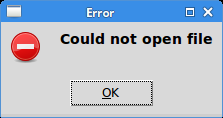
Tkinter color chooser
The color chooser is a dialog for selecting a colour.
颜色选择器是一个选择颜色的对话框。
#!/usr/bin/env python3
"""
ZetCode Tkinter tutorial
In this script, we use colorchooser
dialog to change the background of a frame.
Author: Jan Bodnar
Last modified: April 2019
Website: www.zetcode.com
"""
from tkinter import Tk, Frame, Button, BOTH, SUNKEN
from tkinter import colorchooser
class Example(Frame):
def __init__(self):
super().__init__()
self.initUI()
def initUI(self):
self.master.title("Color chooser")
self.pack(fill=BOTH, expand=1)
self.btn = Button(self, text="Choose Color",
command=self.onChoose)
self.btn.place(x=30, y=30)
self.frame = Frame(self, border=1,
relief=SUNKEN, width=100, height=100)
self.frame.place(x=160, y=30)
def onChoose(self):
(rgb, hx) = colorchooser.askcolor()
self.frame.config(bg=hx)
def main():
root = Tk()
ex = Example()
root.geometry("300x150+300+300")
root.mainloop()
if __name__ == '__main__':
main()
We have a button and a frame. Clicking on the button we show a color chooser dialog.
We will change the background color of the frame by selecting a colour from the dialog.
在这个例子中,我们有一个按钮和一个框架。
点击这个按钮将显示一个颜色对话框。
我们可以通过在对话框中选择颜色来改变面板的背景色。
(rgb, hx) = colorchooser.askcolor()
self.frame.config(bg=hx)
The askcolor() function shows the dialog. If we click OK, a tuple is returned.
It is a colour value in RGB and hexadecimal format.
In the second line we change the background colour of the frame with the returned colour value.
askcolor() 函数显示这个对话框。
当我们点击 OK ,会返回一个元祖。
它是一个 RGB 和 16 进制 的颜色值。
在第二行,我们使用返回的元祖数据改变了框架的背景色。
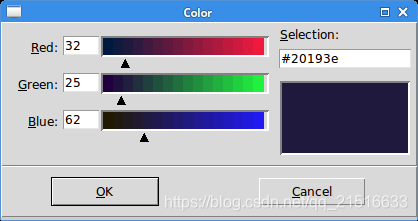
Tkinter file dialog
tkFileDialog dialog allows a user to select a file from the filesystem.
tkFileDialog 允许用户从文件系统选择一个文件。
#!/usr/bin/env python3
"""
ZetCode Tkinter tutorial
In this program, we use the
tkFileDialog to select a file from
a filesystem.
Author: Jan Bodnar
Last modified: April 2019
Website: www.zetcode.com
"""
from tkinter import Frame, Tk, BOTH, Text, Menu, END
from tkinter import filedialog
class Example(Frame):
def __init__(self):
super().__init__()
self.initUI()
def initUI(self):
self.master.title("File dialog")
self.pack(fill=BOTH, expand=1)
menubar = Menu(self.master)
self.master.config(menu=menubar)
fileMenu = Menu(menubar)
fileMenu.add_command(label="Open", command=self.onOpen)
menubar.add_cascade(label="File", menu=fileMenu)
self.txt = Text(self)
self.txt.pack(fill=BOTH, expand=1)
def onOpen(self):
ftypes = [('Python files', '*.py'), ('All files', '*')]
dlg = filedialog.Open(self, filetypes = ftypes)
fl = dlg.show()
if fl != '':
text = self.readFile(fl)
self.txt.insert(END, text)
def readFile(self, filename):
with open(filename, "r") as f:
text = f.read()
return text
def main():
root = Tk()
ex = Example()
root.geometry("300x250+300+300")
root.mainloop()
if __name__ == '__main__':
main()
In our code example, we use the tkFileDialog dialog to select a file and display its contents in a Text widget.
在这个例子中,我们使用 tkFileDialog 对话框来选择文件,并且在 Text 控件中显示它的内容。
self.txt = Text(self)
This is the Text widget in which we will show the contents of a selected file.
这是我们显示选择文件内容的 Text 控件。
ftypes = [('Python files', '*.py'), ('All files', '*')]
These are file filters. The first shows only Python files, the other shows all files.
这些是过滤器。
第一个只有 python 文件,其他的则显示全部文件。
dlg = filedialog.Open(self, filetypes = ftypes)
fl = dlg.show()
The dialog is created and shown on the screen. We get the return value, which is the name of the selected file.
对话框被创建并显示在屏幕上。
我们得到一个返回值,也就是选择文件的文件名。
text = self.readFile(fl)
We read the contents of the file.
我们读取这个文件的内容。
self.txt.insert(END, text)
The text is inserted into the Text widget.
将这个文件的内容插入到 Text 控件中。
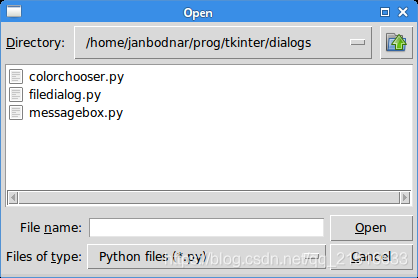
In this part of the Tkinter tutorial, we worked with dialog windows.
在这一部分,我们学习了对话框。
智能推荐
稀疏编码的数学基础与理论分析-程序员宅基地
文章浏览阅读290次,点赞8次,收藏10次。1.背景介绍稀疏编码是一种用于处理稀疏数据的编码技术,其主要应用于信息传输、存储和处理等领域。稀疏数据是指数据中大部分元素为零或近似于零的数据,例如文本、图像、音频、视频等。稀疏编码的核心思想是将稀疏数据表示为非零元素和它们对应的位置信息,从而减少存储空间和计算复杂度。稀疏编码的研究起源于1990年代,随着大数据时代的到来,稀疏编码技术的应用范围和影响力不断扩大。目前,稀疏编码已经成为计算...
EasyGBS国标流媒体服务器GB28181国标方案安装使用文档-程序员宅基地
文章浏览阅读217次。EasyGBS - GB28181 国标方案安装使用文档下载安装包下载,正式使用需商业授权, 功能一致在线演示在线API架构图EasySIPCMSSIP 中心信令服务, 单节点, 自带一个 Redis Server, 随 EasySIPCMS 自启动, 不需要手动运行EasySIPSMSSIP 流媒体服务, 根..._easygbs-windows-2.6.0-23042316使用文档
【Web】记录巅峰极客2023 BabyURL题目复现——Jackson原生链_原生jackson 反序列化链子-程序员宅基地
文章浏览阅读1.2k次,点赞27次,收藏7次。2023巅峰极客 BabyURL之前AliyunCTF Bypassit I这题考查了这样一条链子:其实就是Jackson的原生反序列化利用今天复现的这题也是大同小异,一起来整一下。_原生jackson 反序列化链子
一文搞懂SpringCloud,详解干货,做好笔记_spring cloud-程序员宅基地
文章浏览阅读734次,点赞9次,收藏7次。微服务架构简单的说就是将单体应用进一步拆分,拆分成更小的服务,每个服务都是一个可以独立运行的项目。这么多小服务,如何管理他们?(服务治理 注册中心[服务注册 发现 剔除])这么多小服务,他们之间如何通讯?这么多小服务,客户端怎么访问他们?(网关)这么多小服务,一旦出现问题了,应该如何自处理?(容错)这么多小服务,一旦出现问题了,应该如何排错?(链路追踪)对于上面的问题,是任何一个微服务设计者都不能绕过去的,因此大部分的微服务产品都针对每一个问题提供了相应的组件来解决它们。_spring cloud
Js实现图片点击切换与轮播-程序员宅基地
文章浏览阅读5.9k次,点赞6次,收藏20次。Js实现图片点击切换与轮播图片点击切换<!DOCTYPE html><html> <head> <meta charset="UTF-8"> <title></title> <script type="text/ja..._点击图片进行轮播图切换
tensorflow-gpu版本安装教程(过程详细)_tensorflow gpu版本安装-程序员宅基地
文章浏览阅读10w+次,点赞245次,收藏1.5k次。在开始安装前,如果你的电脑装过tensorflow,请先把他们卸载干净,包括依赖的包(tensorflow-estimator、tensorboard、tensorflow、keras-applications、keras-preprocessing),不然后续安装了tensorflow-gpu可能会出现找不到cuda的问题。cuda、cudnn。..._tensorflow gpu版本安装
随便推点
物联网时代 权限滥用漏洞的攻击及防御-程序员宅基地
文章浏览阅读243次。0x00 简介权限滥用漏洞一般归类于逻辑问题,是指服务端功能开放过多或权限限制不严格,导致攻击者可以通过直接或间接调用的方式达到攻击效果。随着物联网时代的到来,这种漏洞已经屡见不鲜,各种漏洞组合利用也是千奇百怪、五花八门,这里总结漏洞是为了更好地应对和预防,如有不妥之处还请业内人士多多指教。0x01 背景2014年4月,在比特币飞涨的时代某网站曾经..._使用物联网漏洞的使用者
Visual Odometry and Depth Calculation--Epipolar Geometry--Direct Method--PnP_normalized plane coordinates-程序员宅基地
文章浏览阅读786次。A. Epipolar geometry and triangulationThe epipolar geometry mainly adopts the feature point method, such as SIFT, SURF and ORB, etc. to obtain the feature points corresponding to two frames of images. As shown in Figure 1, let the first image be and th_normalized plane coordinates
开放信息抽取(OIE)系统(三)-- 第二代开放信息抽取系统(人工规则, rule-based, 先抽取关系)_语义角色增强的关系抽取-程序员宅基地
文章浏览阅读708次,点赞2次,收藏3次。开放信息抽取(OIE)系统(三)-- 第二代开放信息抽取系统(人工规则, rule-based, 先关系再实体)一.第二代开放信息抽取系统背景 第一代开放信息抽取系统(Open Information Extraction, OIE, learning-based, 自学习, 先抽取实体)通常抽取大量冗余信息,为了消除这些冗余信息,诞生了第二代开放信息抽取系统。二.第二代开放信息抽取系统历史第二代开放信息抽取系统着眼于解决第一代系统的三大问题: 大量非信息性提取(即省略关键信息的提取)、_语义角色增强的关系抽取
10个顶尖响应式HTML5网页_html欢迎页面-程序员宅基地
文章浏览阅读1.1w次,点赞6次,收藏51次。快速完成网页设计,10个顶尖响应式HTML5网页模板助你一臂之力为了寻找一个优质的网页模板,网页设计师和开发者往往可能会花上大半天的时间。不过幸运的是,现在的网页设计师和开发人员已经开始共享HTML5,Bootstrap和CSS3中的免费网页模板资源。鉴于网站模板的灵活性和强大的功能,现在广大设计师和开发者对html5网站的实际需求日益增长。为了造福大众,Mockplus的小伙伴整理了2018年最..._html欢迎页面
计算机二级 考试科目,2018全国计算机等级考试调整,一、二级都增加了考试科目...-程序员宅基地
文章浏览阅读282次。原标题:2018全国计算机等级考试调整,一、二级都增加了考试科目全国计算机等级考试将于9月15-17日举行。在备考的最后冲刺阶段,小编为大家整理了今年新公布的全国计算机等级考试调整方案,希望对备考的小伙伴有所帮助,快随小编往下看吧!从2018年3月开始,全国计算机等级考试实施2018版考试大纲,并按新体系开考各个考试级别。具体调整内容如下:一、考试级别及科目1.一级新增“网络安全素质教育”科目(代..._计算机二级增报科目什么意思
conan简单使用_apt install conan-程序员宅基地
文章浏览阅读240次。conan简单使用。_apt install conan