【8】tkinter代码---对图片进行高斯滤波、边缘锐化、中值滤波、旋转图片、灰度处理等图像处理_tk锐化 教程-程序员宅基地
技术标签: # 代码解析 图像处理 人工智能 microsoft
0. 前言
设置窗口,打开单张图片,对图片进行高斯滤波、边缘锐化、中值滤波、旋转图片、灰度处理几个方面的图像增强处理,最后将处理过的图片保存在本地。
运行界面
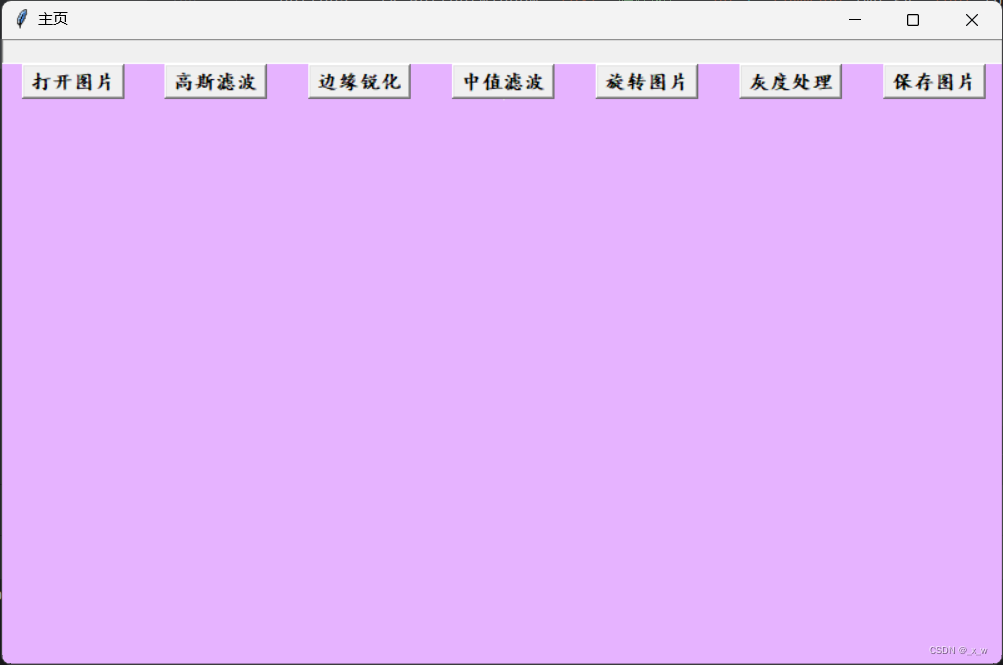
对图片处理界面

1.源码
import os
import tkinter as tk
from PIL import Image, ImageTk
from tkinter.filedialog import askopenfilename
from scipy import ndimage
def act():
print('Start open image')
openfile()
# 高斯滤波
def img_gs():
global cur_img, img_tag, photo
print(cur_img)
cur_img = ndimage.gaussian_filter(cur_img, sigma=1)
cur_img = Image.fromarray(cur_img)
photo = ImageTk.PhotoImage(cur_img)
if img_tag is not None:
canvas.delete(img_tag)
img_tag = canvas.create_image(0, 0, anchor='nw', image=photo)
canvas.image = photo
canvas.update()
# 边缘锐化
def img_br():
global cur_img, img_tag, photo
blurred1 = ndimage.gaussian_filter(cur_img, sigma=1)
blurred3 = ndimage.gaussian_filter(cur_img, sigma=3)
cur_img = blurred3 + 6 * (blurred3 - blurred1)
cur_img = Image.fromarray(cur_img)
photo = ImageTk.PhotoImage(cur_img)
if img_tag is not None:
canvas.delete(img_tag)
img_tag = canvas.create_image(0, 0, anchor='nw', image=photo)
canvas.image = photo
canvas.update()
# 打开文件
def openfile():
global cur_img, photo, img_tag, canvas
path_ = askopenfilename()
path.set(path_)
if path_ is not None:
cur_img = Image.open(entry.get())
image_x, image_y = cur_img.size
photo = ImageTk.PhotoImage(cur_img)
canvas = tk.Canvas(frame, width=image_x, height=image_y, bg="#ffd9b3")
img_tag = canvas.create_image(0, 0, anchor='nw', image=photo)
canvas.grid(row=0, column=0, columnspan=5)
# 中值滤波
def img_zz():
global cur_img, img_tag, photo
cur_img = ndimage.median_filter(cur_img, 7) # 中值滤波
cur_img = Image.fromarray(cur_img)
photo = ImageTk.PhotoImage(cur_img)
if img_tag is not None:
canvas.delete(img_tag)
img_tag = canvas.create_image(0, 0, anchor='nw', image=photo)
canvas.image = photo
canvas.update()
count = 1
def img_sv():
global count
if not os.path.exists('./img'):
os.mkdir('./img')
cur_img.save(f'./img/{count}.jpg')
count += 1
def img_roll():
global cur_img, img_tag, photo
# angle = 45
# cur_img=cur_img.rotate(angle,expand = 1)
cur_img = cur_img.transpose(Image.FLIP_LEFT_RIGHT) # 左右翻转
photo = ImageTk.PhotoImage(cur_img, master=window)
if img_tag is not None:
canvas.delete(img_tag)
img_tag = canvas.create_image(0, 0, anchor='nw', image=photo)
canvas.image = photo
canvas.update()
def img_gray():
global cur_img, photo, img_tag
cur_img = cur_img.convert('L')
photo = ImageTk.PhotoImage(cur_img, master=window)
if img_tag is not None:
canvas.delete(img_tag)
img_tag = canvas.create_image(0, 0, anchor='nw', image=photo)
canvas.image = photo
canvas.update()
if __name__ == '__main__':
img_tag = None
photo = None
window = tk.Tk() # Makes main window
window.wm_title("主页") # 标题
window.config(background='#e6b3ff') # 背景色
window.geometry('800x500+300+200') # 窗口大小以及距离屏幕桌上角的坐标
# font = ('字体', '字号',‘样式')
# 字体 Courier Times Helvetica
# 样式 bold(粗体) 默认值为normal(正常粗细)
# italic(斜体) 默认值为roman(正常直立)
# underline(下划线) 默认值为false
# overstrike(删除线)) 默认值为false
font1 = ("楷体", 12, 'bold')
font2 = ("宋体", 12, "italic")
font3 = ("楷体", 16, "underline")
path = tk.StringVar()
entry = tk.Entry(window, font=font2, width=100, textvariable=path,justify='center', state='readonly')
entry.grid(row=0, column=0, columnspan=7)
# cur_img = Image.open(path.get())
button1 = tk.Button(window, text="打开图片", bd=2, command=act, font=font1)
button1.grid(row=1, column=0)
button2 = tk.Button(window, text="高斯滤波", bd=2, command=img_gs, font=font1)
button2.grid(row=1, column=1)
button3 = tk.Button(window, text="边缘锐化", bd=2, command=img_br, font=font1)
button3.grid(row=1, column=2)
button4 = tk.Button(window, text="中值滤波", bd=2, command=img_zz, font=font1)
button4.grid(row=1, column=3)
button5 = tk.Button(window, text='保存图片', bd=2, command=img_sv, font=font1)
button5.grid(row=1, column=6)
button6 = tk.Button(window, text="旋转图片", bd=2, command=img_roll, font=font1)
button6.grid(row=1, column=4)
button7 = tk.Button(window, text="灰度处理", bd=2, command=img_gray, font=font1)
button7.grid(row=1, column=5)
frame = tk.Frame()
frame.grid(row=5, column=0, columnspan=7)
canvas = tk.Canvas(frame, bg="#ffd9b3")
window.mainloop()
2.使用手册
- 点击打开图片按钮,选中一张照片,打开;
- 最上面一行会显示图片在本地所在位置;
- 随机点击高斯滤波、中值滤波、边缘锐化、选择图片、灰度处理五个按钮,会对当前图片进行相应的处理;
- 处理完之后,可以点击保存图片按钮;
- 多次点击保存图片按钮会进行多次保存,保存的路径是./img下;
- 若保存图片的路径不存在,则会创建文件夹来保存处理过的图片。
3.代码解析
if __name__ == '__main__':
img_tag = None
photo = None
window = tk.Tk() # Makes main window
window.wm_title("主页") # 标题
window.config(background='#e6b3ff') # 背景色
window.geometry('800x500+300+200') # 窗口大小以及距离屏幕桌上角的坐标
# font = ('字体', '字号',‘样式')
# 字体 Courier Times Helvetica
# 样式 bold(粗体) 默认值为normal(正常粗细)
# italic(斜体) 默认值为roman(正常直立)
# underline(下划线) 默认值为false
# overstrike(删除线)) 默认值为false
font1 = ("楷体", 12, 'bold')
font2 = ("宋体", 12, "italic")
font3 = ("楷体", 16, "underline")
path = tk.StringVar()
entry = tk.Entry(window, font=font2, width=100, textvariable=path,justify='center', state='readonly')
entry.grid(row=0, column=0, columnspan=7)
# cur_img = Image.open(path.get())
button1 = tk.Button(window, text="打开图片", bd=2, command=act, font=font1)
button1.grid(row=1, column=0)
button2 = tk.Button(window, text="高斯滤波", bd=2, command=img_gs, font=font1)
button2.grid(row=1, column=1)
button3 = tk.Button(window, text="边缘锐化", bd=2, command=img_br, font=font1)
button3.grid(row=1, column=2)
button4 = tk.Button(window, text="中值滤波", bd=2, command=img_zz, font=font1)
button4.grid(row=1, column=3)
button5 = tk.Button(window, text='保存图片', bd=2, command=img_sv, font=font1)
button5.grid(row=1, column=6)
button6 = tk.Button(window, text="旋转图片", bd=2, command=img_roll, font=font1)
button6.grid(row=1, column=4)
button7 = tk.Button(window, text="灰度处理", bd=2, command=img_gray, font=font1)
button7.grid(row=1, column=5)
frame = tk.Frame()
frame.grid(row=5, column=0, columnspan=7)
canvas = tk.Canvas(frame, bg="#ffd9b3")
window.mainloop()
main函数主要是对窗口ui进行设计,canvas变量主要是将选择打开的图片在窗口ui上面进行显示画布;其中,
打开图片 ===> 对应 act函数 和 openfile函数
高斯滤波 ===> 对应 img_gs函数
边缘锐化 ===> 对应 img_br函数
中值滤波 ===> 对应 img_zz函数
旋转图片 ===> 对应 img_roll函数
灰度处理 ===> 对应 img_gray函数
保存图片 ===> 对应 img_sv函数
cur_img变量是指向当前图片,所以设置为全局变量,以便可以进行多重处理叠加;当然,代码还存在一些问题,大家都可以指出。
完成+1 …
智能推荐
攻防世界_难度8_happy_puzzle_攻防世界困难模式攻略图文-程序员宅基地
文章浏览阅读645次。这个肯定是末尾的IDAT了,因为IDAT必须要满了才会开始一下个IDAT,这个明显就是末尾的IDAT了。,对应下面的create_head()代码。,对应下面的create_tail()代码。不要考虑爆破,我已经试了一下,太多情况了。题目来源:UNCTF。_攻防世界困难模式攻略图文
达梦数据库的导出(备份)、导入_达梦数据库导入导出-程序员宅基地
文章浏览阅读2.9k次,点赞3次,收藏10次。偶尔会用到,记录、分享。1. 数据库导出1.1 切换到dmdba用户su - dmdba1.2 进入达梦数据库安装路径的bin目录,执行导库操作 导出语句:./dexp cwy_init/[email protected]:5236 file=cwy_init.dmp log=cwy_init_exp.log 注释: cwy_init/init_123..._达梦数据库导入导出
js引入kindeditor富文本编辑器的使用_kindeditor.js-程序员宅基地
文章浏览阅读1.9k次。1. 在官网上下载KindEditor文件,可以删掉不需要要到的jsp,asp,asp.net和php文件夹。接着把文件夹放到项目文件目录下。2. 修改html文件,在页面引入js文件:<script type="text/javascript" src="./kindeditor/kindeditor-all.js"></script><script type="text/javascript" src="./kindeditor/lang/zh-CN.js"_kindeditor.js
STM32学习过程记录11——基于STM32G431CBU6硬件SPI+DMA的高效WS2812B控制方法-程序员宅基地
文章浏览阅读2.3k次,点赞6次,收藏14次。SPI的详情简介不必赘述。假设我们通过SPI发送0xAA,我们的数据线就会变为10101010,通过修改不同的内容,即可修改SPI中0和1的持续时间。比如0xF0即为前半周期为高电平,后半周期为低电平的状态。在SPI的通信模式中,CPHA配置会影响该实验,下图展示了不同采样位置的SPI时序图[1]。CPOL = 0,CPHA = 1:CLK空闲状态 = 低电平,数据在下降沿采样,并在上升沿移出CPOL = 0,CPHA = 0:CLK空闲状态 = 低电平,数据在上升沿采样,并在下降沿移出。_stm32g431cbu6
计算机网络-数据链路层_接收方收到链路层数据后,使用crc检验后,余数为0,说明链路层的传输时可靠传输-程序员宅基地
文章浏览阅读1.2k次,点赞2次,收藏8次。数据链路层习题自测问题1.数据链路(即逻辑链路)与链路(即物理链路)有何区别?“电路接通了”与”数据链路接通了”的区别何在?2.数据链路层中的链路控制包括哪些功能?试讨论数据链路层做成可靠的链路层有哪些优点和缺点。3.网络适配器的作用是什么?网络适配器工作在哪一层?4.数据链路层的三个基本问题(帧定界、透明传输和差错检测)为什么都必须加以解决?5.如果在数据链路层不进行帧定界,会发生什么问题?6.PPP协议的主要特点是什么?为什么PPP不使用帧的编号?PPP适用于什么情况?为什么PPP协议不_接收方收到链路层数据后,使用crc检验后,余数为0,说明链路层的传输时可靠传输
软件测试工程师移民加拿大_无证移民,未受过软件工程师的教育(第1部分)-程序员宅基地
文章浏览阅读587次。软件测试工程师移民加拿大 无证移民,未受过软件工程师的教育(第1部分) (Undocumented Immigrant With No Education to Software Engineer(Part 1))Before I start, I want you to please bear with me on the way I write, I have very little gen...
随便推点
Thinkpad X250 secure boot failed 启动失败问题解决_安装完系统提示secureboot failure-程序员宅基地
文章浏览阅读304次。Thinkpad X250笔记本电脑,装的是FreeBSD,进入BIOS修改虚拟化配置(其后可能是误设置了安全开机),保存退出后系统无法启动,显示:secure boot failed ,把自己惊出一身冷汗,因为这台笔记本刚好还没开始做备份.....根据错误提示,到bios里面去找相关配置,在Security里面找到了Secure Boot选项,发现果然被设置为Enabled,将其修改为Disabled ,再开机,终于正常启动了。_安装完系统提示secureboot failure
C++如何做字符串分割(5种方法)_c++ 字符串分割-程序员宅基地
文章浏览阅读10w+次,点赞93次,收藏352次。1、用strtok函数进行字符串分割原型: char *strtok(char *str, const char *delim);功能:分解字符串为一组字符串。参数说明:str为要分解的字符串,delim为分隔符字符串。返回值:从str开头开始的一个个被分割的串。当没有被分割的串时则返回NULL。其它:strtok函数线程不安全,可以使用strtok_r替代。示例://借助strtok实现split#include <string.h>#include <stdio.h&_c++ 字符串分割
2013第四届蓝桥杯 C/C++本科A组 真题答案解析_2013年第四届c a组蓝桥杯省赛真题解答-程序员宅基地
文章浏览阅读2.3k次。1 .高斯日记 大数学家高斯有个好习惯:无论如何都要记日记。他的日记有个与众不同的地方,他从不注明年月日,而是用一个整数代替,比如:4210后来人们知道,那个整数就是日期,它表示那一天是高斯出生后的第几天。这或许也是个好习惯,它时时刻刻提醒着主人:日子又过去一天,还有多少时光可以用于浪费呢?高斯出生于:1777年4月30日。在高斯发现的一个重要定理的日记_2013年第四届c a组蓝桥杯省赛真题解答
基于供需算法优化的核极限学习机(KELM)分类算法-程序员宅基地
文章浏览阅读851次,点赞17次,收藏22次。摘要:本文利用供需算法对核极限学习机(KELM)进行优化,并用于分类。
metasploitable2渗透测试_metasploitable2怎么进入-程序员宅基地
文章浏览阅读1.1k次。一、系统弱密码登录1、在kali上执行命令行telnet 192.168.26.1292、Login和password都输入msfadmin3、登录成功,进入系统4、测试如下:二、MySQL弱密码登录:1、在kali上执行mysql –h 192.168.26.129 –u root2、登录成功,进入MySQL系统3、测试效果:三、PostgreSQL弱密码登录1、在Kali上执行psql -h 192.168.26.129 –U post..._metasploitable2怎么进入
Python学习之路:从入门到精通的指南_python人工智能开发从入门到精通pdf-程序员宅基地
文章浏览阅读257次。本文将为初学者提供Python学习的详细指南,从Python的历史、基础语法和数据类型到面向对象编程、模块和库的使用。通过本文,您将能够掌握Python编程的核心概念,为今后的编程学习和实践打下坚实基础。_python人工智能开发从入门到精通pdf