VUE3 中实现拖拽和缩放自定义看板 vue-grid-layout_vue组件拖拽自定义界面-程序员宅基地
技术标签: vue-grid-layout VUE 前端 vue3
1. npm下载拖拽缩放库
npm install [email protected] --save
2. vue3 使用 vue-grid-layout报错:external_commonjs_vue_commonjs2_vue_root_Vue_default.a is not a constructor
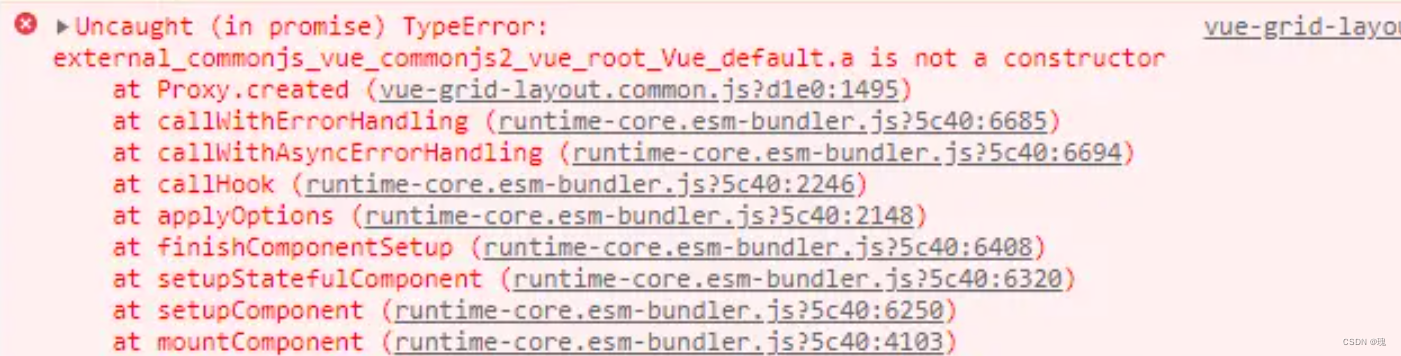
解决方案: vue3版本记得下载对应 [email protected]版本的库,因为vue-grid-layout是vue2版本的,但用的是vue3版本,所以要安装vue3的依赖和相关配置
3. 在main.js中注册
// 将自动注册所有组件为全局组件
import keycloakInit from '@/utils/util.keycloak'
import VueGridLayout from 'vue-grid-layout'
const app = createApp(App)
app.use(store)
app.use(router)
app.use(ElementPlus)
app.use(VueGridLayout)
app.mount('#app')4. 页面中使用组件 -- 控制保存和编辑
页面使用效果图:
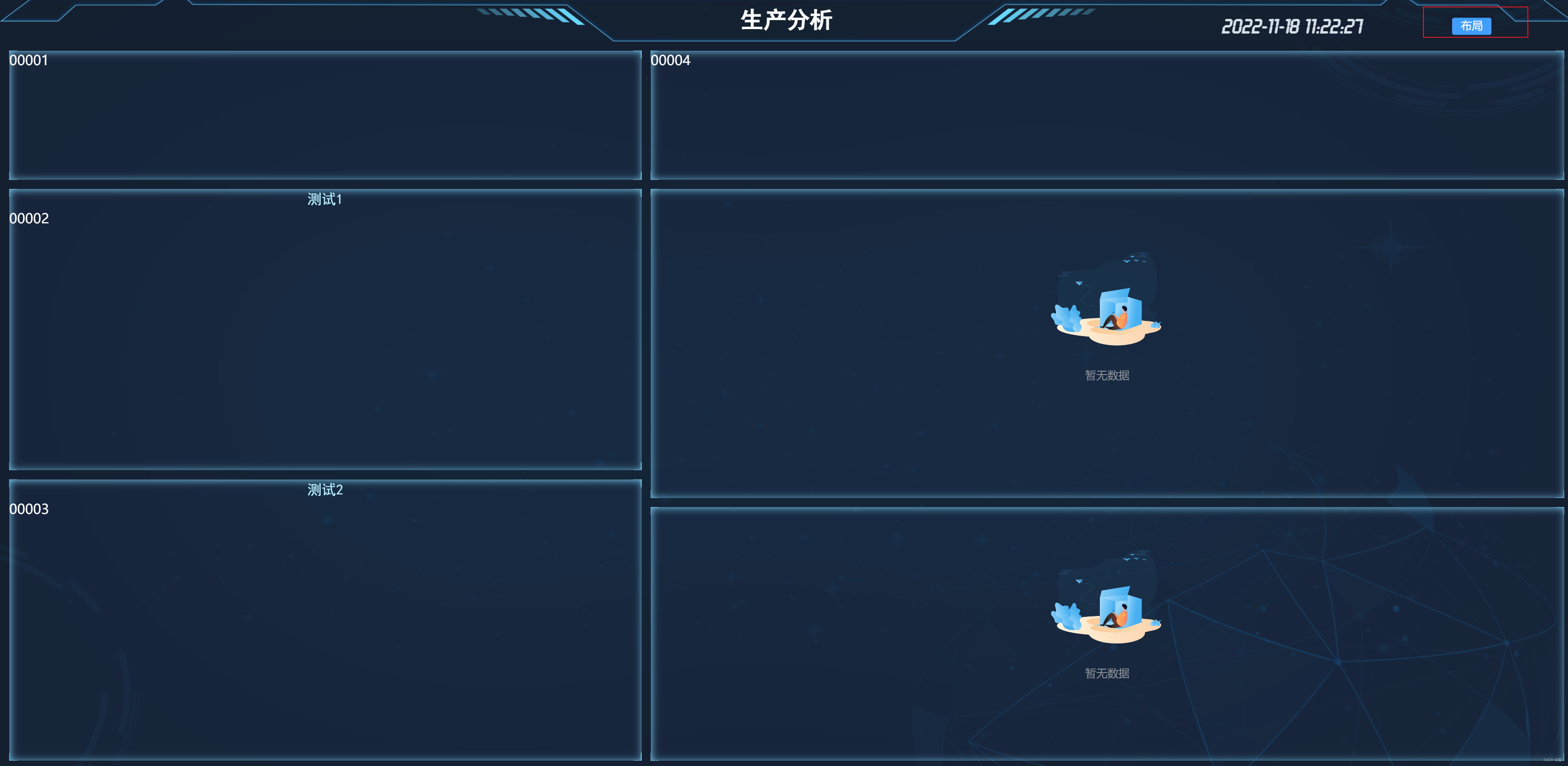
点击布局进行自定义拖拽功能 ----- 效果图 ----- 箭头处可进行拖拽大小及位置:

页面代码如下:
属性 GridLayout参数 和 GridItem参数 官网有详细介绍
<template>
<div class="nav-wrapper-b">
<div class="bar-title-b">
{
{getChangeLine + ' ' + barTitle}}
</div>
<div class="time-b">
<span style="margin-left: 20px">{
{ date }} {
{ time }}</span>
<div style="display: inline-block;position: absolute;right: 12%;">
<el-button v-if="isEditDraggable"
type="success"
size="small"
@click="saveDragDataHome">保存
</el-button>
<el-button v-else
type="primary"
size="small"
@click="editDragDataHome">布局
</el-button>
</div>
</div>
</div>
<div class="home-container-b">
<!--********************** 实现自定义组件 *********************-->
<div class="drag-body" :class="isEditDraggable ? 'drag-body-edit' : ''">
<grid-layout :layout.sync="layoutDraggableList"
:col-num="100"
:row-height="5"
:is-draggable="draggableLayout"
:is-resizable="resizableLayout"
:vertical-compact="true"
:use-css-transforms="true">
<grid-item v-for="item in layoutDraggableList"
:static="false"
:x="item.x"
:y="item.y"
:w="item.w"
:h="item.h"
:i="item.i"
style="overflow: auto">
<!--测试组件-->
<div class="layout-component top-left-first-components"
v-if="item.i == 'topLeftFirst'">
<box-container-is>
00001
</box-container-is>
</div>
<!--前五组件-->
<div class="layout-component"
v-if="item.i == 'topLeftSecond'">
<box-container :boxTitle="'测试1'">
00002
</box-container>
</div>
<!--前五-->
<div class="layout-component"
v-if="item.i == 'topLeftThird'">
<box-container :boxTitle="'测试2'">
00003
</box-container>
</div>
<!--信息组件-->
<div class="layout-component"
v-if="item.i == 'topRightFirst'">
<box-container-is>
00004
</box-container-is>
</div>
<!--组件-->
<div class="layout-component"
v-if="item.i == 'topRightSecond'">
<box-container>
<topRightSecondBHome></topRightSecondBHome>
</box-container>
</div>
<!--组件-->
<div class="layout-component"
v-if="item.i == 'topRightThird'">
<box-container-is>
<topRightThirdBHome></topRightThirdBHome>
</box-container-is>
</div>
</grid-item>
</grid-layout>
</div>
</div>
</template>
<script setup>
import emitter from '@/utils/eventbus'
import {getDate, getTime, getTimeHours} from "@/utils/date";
import {useRoute, useRouter} from "vue-router";
import boxContainer from "@/components/boxContainer/index";
import boxContainerIs from "@/components/boxContainer/index1";
import {
workOrderLine,
topRightSecondBHome,
topRightThirdBHome,
} from "./components";
import {computed, ref} from "vue";
import {getCurrentInstance, nextTick} from "@vue/runtime-core";
import {onBeforeUnmount, onMounted, watch} from "vue";
import {saveTemplateApi} from '@/api/workOrderLineApi'
import {ElMessage} from "element-plus";
const {proxy} = getCurrentInstance()
//年月日
const date = ref(getDate());
//时分秒
const time = ref(getTime());
const getChangeLine = ref('')
const hours = ref(getTimeHours())
const barTitle = ref("")
const router = useRouter();
/*____________________________主页拖拽布局开始_______________________________*/
let isEditDraggable = ref(false)
const draggableLayout = ref(false)
const resizableLayout = ref(false)
const layoutDraggableList = ref([])
//点击编辑布局
function editDragDataHome() {
isEditDraggable.value = true
}
//保存布局
function saveDragDataHome() {
isEditDraggable.value = false
console.log(layoutDraggableList.value)
saveTemplateApi(layoutDraggableList.value).then(response => {
if (response.code == 200) {
ElMessage({
message: '模板布局已保存成功',
type: 'success',
duration: 6 * 1000
})
}
})
}
/*_____________________________主页拖拽布局结束______________________________*/
//模拟后端请求到的数据
let demoData = ref({
"id": 162,
"subjectId": 161,
"name": "主页",
"title": "生产分析",
"description": "第一个看板菜单信息",
"templateList": [
{
"id": 163,
"titleName": "人员信息",
"disabled": true,
"i": "topLeftFirst",
"x": 0,
"y": 0,
"w": 41,
"h": 10,
"menuId": 162
},
{
"id": 164,
"titleName": "前五",
"disabled": true,
"i": "topLeftSecond",
"x": 0,
"y": 10,
"w": 41,
"h": 21,
"menuId": 162
},
{
"id": 165,
"titleName": "吸嘴-抛料率前五",
"disabled": true,
"i": "topLeftThird",
"x": 0,
"y": 31,
"w": 41,
"h": 21,
"menuId": 162
},
{
"id": 166,
"titleName": "",
"disabled": true,
"i": "topRightFirst",
"x": 41,
"y": 0,
"w": 59,
"h": 10,
"menuId": 162
},
{
"id": 167,
"titleName": "",
"disabled": true,
"i": "topRightSecond",
"x": 41,
"y": 10,
"w": 59,
"h": 23,
"menuId": 162
},
{
"id": 168,
"titleName": "",
"disabled": true,
"i": "topRightThird",
"x": 41,
"y": 33,
"w": 59,
"h": 19,
"menuId": 162
}
]
})
initialHeightFun(demoData.value)
//根据高度进行调整尺寸
function initialHeightFun(data) {
nextTick(() => {
layoutDraggableList.value = data.templateList
barTitle.value = data.title
})
}
onBeforeUnmount(() => {})
//监听拖拽功能
watch(isEditDraggable, (res) => {
draggableLayout.value = !draggableLayout.value;
resizableLayout.value = !resizableLayout.value;
})
</script>
<style lang="scss" scoped>
/*----------------拖拽样式开始----------------*/
.drag-body {
width: 100%;
height: 100%;
}
.layout-component {
width: 100%;
height: 100%;
display: flex;
flex-wrap: wrap;
align-content: space-between;
}
.layout-component-low-warning-second {
width: 95%;
height: 100%;
margin-right: 1%;
float: left;
}
.layout-component-low-warning-text {
width: 4%;
height: 100%;
float: right;
}
.layout-component-low-throwing-second {
width: 100%;
height: 100%;
}
.drag-body-edit {
.vue-grid-item:not(.vue-grid-placeholder) {
outline: 2px solid rgba(255, 96, 28, 0.71);
}
}
.vue-grid-item {
box-sizing: border-box !important;
}
.vue-grid-layout {
background: url("~@/assets/image/bg1.png");
-moz-background-size: 100% 100%;
background-size: 100% 100%;
}
::v-deep .vue-resizable-handle {
background: url("~@/assets/image/ic_show_more.png") no-repeat 100% 100%;
padding: 0 3px 3px 0;
background-origin: content-box;
-webkit-box-sizing: border-box;
position: absolute;
width: 45px;
height: 45px;
bottom: 0;
right: 0;
}
.vue-grid-item:not(.vue-grid-placeholder) {
//border: 1px solid #409eff;
color: #ffffff;
}
.vue-grid-item .resizing {
opacity: 0.9;
}
.vue-grid-item .static {
background: transparent;
}
.vue-grid-item .text {
font-size: 24px;
text-align: center;
position: absolute;
top: 0;
bottom: 0;
left: 0;
right: 0;
margin: auto;
height: 100%;
width: 100%;
}
.vue-grid-item .no-drag {
height: 100%;
width: 100%;
}
.vue-grid-item .minMax {
font-size: 12px;
}
.vue-grid-item .add {
cursor: pointer;
}
/*----------------拖拽样式结束----------------*/
.nav-wrapper-b {
height: 60px;
line-height: 60px;
width: 100%;
background: url("~@/assets/image/top.png") no-repeat;
background-size: 100% 100%;
text-align: center;
position: relative;
color: #d5dfe8;
font-family: "黑体";
.bar-title-b {
font-size: 32px;
color: #ffffff;
font-weight: bolder;
}
.time-b {
position: absolute;
right: 1%;
top: 50%;
transform: translateY(-35%);
font-family: "Time Number";
font-weight: bold;
font-size: 29px;
width: 35%;
}
.mapChoose-b {
position: absolute;
left: 22px;
bottom: 15px;
color: #eee;
}
}
.home-container-b {
width: 100%;
height: 100%;
position: relative;
margin-top: 0;
}
.nav_btn {
position: absolute;
top: 5px;
width: 50%;
height: auto;
}
</style>
智能推荐
while循环&CPU占用率高问题深入分析与解决方案_main函数使用while(1)循环cpu占用99-程序员宅基地
文章浏览阅读3.8k次,点赞9次,收藏28次。直接上一个工作中碰到的问题,另外一个系统开启多线程调用我这边的接口,然后我这边会开启多线程批量查询第三方接口并且返回给调用方。使用的是两三年前别人遗留下来的方法,放到线上后发现确实是可以正常取到结果,但是一旦调用,CPU占用就直接100%(部署环境是win server服务器)。因此查看了下相关的老代码并使用JProfiler查看发现是在某个while循环的时候有问题。具体项目代码就不贴了,类似于下面这段代码。while(flag) {//your code;}这里的flag._main函数使用while(1)循环cpu占用99
【无标题】jetbrains idea shift f6不生效_idea shift +f6快捷键不生效-程序员宅基地
文章浏览阅读347次。idea shift f6 快捷键无效_idea shift +f6快捷键不生效
node.js学习笔记之Node中的核心模块_node模块中有很多核心模块,以下不属于核心模块,使用时需下载的是-程序员宅基地
文章浏览阅读135次。Ecmacript 中没有DOM 和 BOM核心模块Node为JavaScript提供了很多服务器级别,这些API绝大多数都被包装到了一个具名和核心模块中了,例如文件操作的 fs 核心模块 ,http服务构建的http 模块 path 路径操作模块 os 操作系统信息模块// 用来获取机器信息的var os = require('os')// 用来操作路径的var path = require('path')// 获取当前机器的 CPU 信息console.log(os.cpus._node模块中有很多核心模块,以下不属于核心模块,使用时需下载的是
数学建模【SPSS 下载-安装、方差分析与回归分析的SPSS实现(软件概述、方差分析、回归分析)】_化工数学模型数据回归软件-程序员宅基地
文章浏览阅读10w+次,点赞435次,收藏3.4k次。SPSS 22 下载安装过程7.6 方差分析与回归分析的SPSS实现7.6.1 SPSS软件概述1 SPSS版本与安装2 SPSS界面3 SPSS特点4 SPSS数据7.6.2 SPSS与方差分析1 单因素方差分析2 双因素方差分析7.6.3 SPSS与回归分析SPSS回归分析过程牙膏价格问题的回归分析_化工数学模型数据回归软件
利用hutool实现邮件发送功能_hutool发送邮件-程序员宅基地
文章浏览阅读7.5k次。如何利用hutool工具包实现邮件发送功能呢?1、首先引入hutool依赖<dependency> <groupId>cn.hutool</groupId> <artifactId>hutool-all</artifactId> <version>5.7.19</version></dependency>2、编写邮件发送工具类package com.pc.c..._hutool发送邮件
docker安装elasticsearch,elasticsearch-head,kibana,ik分词器_docker安装kibana连接elasticsearch并且elasticsearch有密码-程序员宅基地
文章浏览阅读867次,点赞2次,收藏2次。docker安装elasticsearch,elasticsearch-head,kibana,ik分词器安装方式基本有两种,一种是pull的方式,一种是Dockerfile的方式,由于pull的方式pull下来后还需配置许多东西且不便于复用,个人比较喜欢使用Dockerfile的方式所有docker支持的镜像基本都在https://hub.docker.com/docker的官网上能找到合..._docker安装kibana连接elasticsearch并且elasticsearch有密码
随便推点
Python 攻克移动开发失败!_beeware-程序员宅基地
文章浏览阅读1.3w次,点赞57次,收藏92次。整理 | 郑丽媛出品 | CSDN(ID:CSDNnews)近年来,随着机器学习的兴起,有一门编程语言逐渐变得火热——Python。得益于其针对机器学习提供了大量开源框架和第三方模块,内置..._beeware
Swift4.0_Timer 的基本使用_swift timer 暂停-程序员宅基地
文章浏览阅读7.9k次。//// ViewController.swift// Day_10_Timer//// Created by dongqiangfei on 2018/10/15.// Copyright 2018年 飞飞. All rights reserved.//import UIKitclass ViewController: UIViewController { ..._swift timer 暂停
元素三大等待-程序员宅基地
文章浏览阅读986次,点赞2次,收藏2次。1.硬性等待让当前线程暂停执行,应用场景:代码执行速度太快了,但是UI元素没有立马加载出来,造成两者不同步,这时候就可以让代码等待一下,再去执行找元素的动作线程休眠,强制等待 Thread.sleep(long mills)package com.example.demo;import org.junit.jupiter.api.Test;import org.openqa.selenium.By;import org.openqa.selenium.firefox.Firefox.._元素三大等待
Java软件工程师职位分析_java岗位分析-程序员宅基地
文章浏览阅读3k次,点赞4次,收藏14次。Java软件工程师职位分析_java岗位分析
Java:Unreachable code的解决方法_java unreachable code-程序员宅基地
文章浏览阅读2k次。Java:Unreachable code的解决方法_java unreachable code
标签data-*自定义属性值和根据data属性值查找对应标签_如何根据data-*属性获取对应的标签对象-程序员宅基地
文章浏览阅读1w次。1、html中设置标签data-*的值 标题 11111 222222、点击获取当前标签的data-url的值$('dd').on('click', function() { var urlVal = $(this).data('ur_如何根据data-*属性获取对应的标签对象