Python计算机视觉-第9章_img_as_uint()-程序员宅基地
技术标签: python cv 计算机视觉 图像处理 opencv
图像分割是将一幅图像分割成有意义区域的过程。区域可以是图像的前景与背景或 图像中一些单独的对象。这些区域可以利用一些诸如颜色、边界或近邻相似性等特 征进行构建。本章中,我们将看到一些不同的分割技术。
1、图割
(1)从图像创建图割
用 python-graph 工具包计算一幅较小的图 1 的最大流 / 最小割的简单例子::
代码实现:
from pygraph.classes.digraph import digraph
from pygraph.algorithms.minmax import maximum_flow
gr = digraph()
gr.add_nodes([0,1,2,3])
gr.add_edge((0,1), wt=4)
gr.add_edge((1,2), wt=3)
gr.add_edge((2,3), wt=5)
gr.add_edge((0,2), wt=3)
gr.add_edge((1,3), wt=4)
flows,cuts = maximum_flow(gr, 0, 3)
print('flow is:' , flows)
print('cut is:' , cuts)运行结果:

利用贝叶斯概率模型进行图割分割:
权重模型:像素 i 与像素 j 之间的边 的权重记为 wij,源点到像素 i 的权重记为 wsi,像素 i 到汇点的权重记为 wit。前景和背景计算概率 pF(Ii) 和 pB(Ii),wij 描述了近邻间像素的相似性,相似像素权重趋近于 κ,不相 似的趋近于 0。参数 σ 表征了随着不相似性的增加,指数次幂衰减到 0 的快慢。公式如下:
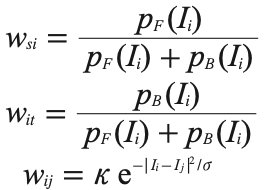
代码实现:
# from scipy.misc import imresize ##已被弃用,用from PIL import Image替代
import graphcut
from PIL import Image
from pylab import *
# 添加中文字体支持
from matplotlib.font_manager import FontProperties
font = FontProperties(fname=r"/System/Library/Fonts/PingFang.ttc", size=14)
# 读入图像
im = array(Image.open("../data/empire.jpg"))
h,w = im.shape[:2]
print(h,w)
scale = 0.05 # scale = 0.265 ,scale*scale ~= 0.07跑起来非常慢,scale=0.05代码跑通比较快
num_px = int(w * scale)
num_py = int(h * scale)
# imresize(im, 0.07,interp='bilinear') ##imresize被scipy.misc弃用,用PIL库中的resize替代
im = array(Image.fromarray(im).resize((num_px,num_py),Image.BILINEAR))
size = im.shape[:2]
print(size)
rm = im
# 添加两个矩形训练区
labels = np.zeros(size)
labels[3:18, 3:18] = -1
labels[-18:-3, -18:-3] = 1
# print(labels.size)
print("labels finish")
# 创建训练图
g = graphcut.build_bayes_graph(im, labels, kappa=1)
print("build_bayes_graph finish")
# 得到分割图
res = graphcut.cut_graph(g, size)
print("cut_graph finish")
#显示标记图
fig = figure()
subplot(131)
graphcut.show_labeling(im, labels)
gray()
title(u'标记图', fontproperties=font)
axis('off')
# #显示训练图
subplot(132)
imshow(rm)
contour(labels,[-0.5,0.5],colors='blue')
contour(labels,[0.5,1],colors='yellow')
# gray()
title(u'训练图', fontproperties=font)
axis('off')
#显示分割图
subplot(133)
imshow(res)
gray()
title(u'分割图', fontproperties=font)
axis('off')
show()
# 保存figure中的灰度图像和积分图像
fig.savefig("../images/ch09/ch10_P215_Fig-2_bayes-cutgraph.jpg")
print("finish")graphcut.py代码:
from pygraph.classes.digraph import digraph
from pygraph.algorithms.minmax import maximum_flow
import bayes
# import numpy as np
# import matplotlib.pyplot as plt
from pylab import *
def build_bayes_graph(im,labels,sigma=1e2,kappa=2):
### """从像素四邻域建立一个图,前景和背景(前景用 1 标记,背景用 -1 标记,
### 其他的用 0 标记)由 labels 决定,并用朴素贝叶斯分类器建模 """
m,n = im.shape[:2]
# 每行是一个像素的 RGB 向量
vim = im.reshape((-1,3))
# 前景和背景(RGB)
foreground = im[labels==1].reshape((-1,3))
background = im[labels==-1].reshape((-1,3))
train_data = [foreground,background]
# 训练朴素贝叶斯分类器
bc = bayes.BayesClassifier()
bc.train(train_data)
# 获取所有像素的概率
bc_lables,prob = bc.classify(vim)
prob_fg = prob[0]
prob_bg = prob[1]
# 用m*n+2 个节点创建图
gr = digraph()
gr.add_nodes(range(m*n+2))
source = m*n # 倒数第二个是源点
sink = m*n+1 # 最后一个节点是汇点
# 归一化
for i in range(vim.shape[0]):
vim[i] = vim[i] / linalg.norm(vim[i])
# 遍历所有的节点,并添加边
for i in range(m*n):
# 从源点添加边
gr.add_edge((source,i), wt=(prob_fg[i]/(prob_fg[i]+prob_bg[i])))
# 向汇点添加边
gr.add_edge((i,sink), wt=(prob_bg[i]/(prob_fg[i]+prob_bg[i])))
# 向相邻节点添加边
if i%n != 0: #左边存在
edge_wt = kappa*np.exp(-1.0*np.sum((vim[i]-vim[i-1])**2)/sigma)
gr.add_edge((i,i-1), wt=edge_wt)
if (i+1)%n != 0: # 如果右边存在
edge_wt = kappa*np.exp(-1.0*np.sum((vim[i]-vim[i+1])**2)/sigma)
gr.add_edge((i,i+1), wt=edge_wt)
if i//n != 0: #如果上方存在
edge_wt = kappa*np.exp(-1.0*np.sum((vim[i]-vim[i-n])**2)/sigma)
gr.add_edge((i,i-n), wt=edge_wt)
if i//n != m-1: # 如果下方存在
edge_wt = kappa*np.exp(-1.0*np.sum((vim[i]-vim[i+n])**2)/sigma)
gr.add_edge((i,i+n), wt=edge_wt)
return gr
def show_labeling(im,labels):
###""" 显示图像的前景和背景区域。前景 labels=1, 背景 labels=-1,其他 labels = 0 """
imshow(im)
contour(labels,[-0.5,0.5])
contourf(labels,[-1,-0.5],colors='b',alpha=0.25)
contourf(labels,[0.5,1],colors='r',alpha=0.25)
axis('off')
def cut_graph(gr,imsize):
###""" 用最大流对图 gr 进行分割,并返回分割结果的二值标记 """
m,n = imsize
source = m*n # 倒数第二个节点是源点
sink = m*n+1 # 倒数第一个是汇点
# 对图进行分割
flows,cuts = maximum_flow(gr,source,sink)
# 将图转为带有标记的图像
res = zeros(m*n)
for pos,label in list(cuts.items())[:-2]: # 不要添加源点 / 汇点
res[pos] = label
return res.reshape((m,n))
按照原书中图像缩放为原图的0.07,宽高缩放因子scale = 0.265;这样程序跑起来太慢,所以将宽高缩放因子设为scale = 0.05,这样可以尽快验证程序逻辑是否正确。scale = 0.05时,标记图、训练图和分割图运行结果:

(2)用户交互式分割
代码实现:
# from scipy.misc import imresize
# from PCV.tools import graphcut
import graphcut
from PIL import Image
from pylab import *
# import numpy as np
# # import pylab as pl
# import matplotlib.pyplot as plt
# 添加中文字体支持
from matplotlib.font_manager import FontProperties
font = FontProperties(fname=r"/System/Library/Fonts/PingFang.ttc", size=14)
def create_msr_labels(m, lasso=False):
""" Create label matrix for training from
user annotations. """
# rim = im.reshape((-1,2))
# m = m.convert("L")
size = m.shape[:2]
# m = Image.fromarray(m.astype('uint8')).convert("L")
# size = m.shape[:2]
labels = zeros(size)
# background
labels[m == 0] = -1
labels[m == 64] = -1
# foreground
if lasso:
labels[m == 255] = 1
else:
labels[m == 128] = 1
return labels
# load image and annotation map
im = array(Image.open('../data/book_perspective.JPG'))
m = array(Image.open('../data/book_perspective.bmp').convert('L'))
# resize
# scale = 0.32
scale = 0.05 # scale = 0.32 ,scale*scale ~= 0.1跑起来非常慢,scale=0.05代码跑通比较快
# im = imresize(im, scale, interp='bilinear')
# m = imresize(m, scale, interp='nearest')
h1,w1 = im.shape[:2]
h2,w2 = m.shape[:2]
print(h1,w1)
print(h2,w2)
# num_px = int(h * np.sqrt(0.07))
# num_py = int(w * np.sqrt(0.07))
px1 = int(w1 * scale)
py1 = int(h1 * scale)
px2 = int(w2 * scale)
py2 = int(h2 * scale)
# imresize(im, 0.07,interp='bilinear') ##imresize被scipy.misc弃用,用PIL库中的resize替代
im = array(Image.fromarray(im).resize((px1,py1),Image.BILINEAR))
m = array(Image.fromarray(m).resize((px2,py2),Image.NEAREST))
oim = im
print(im.shape[:2])
print(m.shape[:2])
# create training labels
labels = create_msr_labels(m, False)
print('labels finish')
# build graph using annotations
g = graphcut.build_bayes_graph(im, labels, kappa=2)
print('build_bayes_graph finish')
# cut graph
res = graphcut.cut_graph(g, im.shape[:2])
print('cut_graph finish')
# remove parts in background
res[m == 0] = 1
res[m == 64] = 1
# labels[m == 0] = 1
# labels[m == 64] = 1
# plot original image
fig = figure()
subplot(121)
imshow(im)
gray()
title(u'原始图', fontproperties=font)
axis('off')
#plot the result
subplot(122)
imshow(res)
gray()
xticks([])
yticks([])
title(u'分割图', fontproperties=font)
axis('off')
show()
fig.savefig('../images/ch09/labelplot.pdf')
print('finish')
按照原书中图像缩放为原图的0.1,宽高缩放因子scale = 0.32;这样程序跑起来太慢,所以将宽高缩放因子设为scale = 0.05,这样可以尽快验证程序逻辑是否正确。scale = 0.05时,原始图和分割图运行结果:

2、利用聚类进行分割
代码实现:
# from PCV.tools import ncut
# from scipy.misc import imresize
import ncut
from pylab import *
from PIL import Image
im = array(Image.open('../data/C-uniform03.ppm'))
m, n = im.shape[:2]
print(n,m)
# resize image to (wid,wid)
wid = 50
# rim = imresize(im, (wid, wid), interp='bilinear')
rim = np.array(Image.fromarray(im).resize((wid,wid),Image.BILINEAR))
rim = array(rim, 'f')
# create normalized cut matrix
A = ncut.ncut_graph_matrix(rim, sigma_d=1, sigma_g=1e-2)
# cluster
code, V = ncut.cluster(A, k=3, ndim=3)
print(array(V).shape)
print("ncut finish")
# 变换到原来的图像大小
# codeim = imresize(code.reshape(wid,wid),(m,n),interp='nearest')
codeim = array(Image.fromarray(code.reshape(wid,wid)).resize((n,m),Image.NEAREST))
# imshow(imresize(V[i].reshape(wid,wid),(m,n),interp=’bilinear’))
# v = zeros((m,n,4),int)
v = zeros((4,m,n),int)
for i in range(4):
v[i] = array(Image.fromarray(V[i].reshape(wid,wid)).resize((n,m),Image.BILINEAR))
# 绘制分割结果
fig = figure()
gray()
subplot(242)
axis('off')
imshow(im)
subplot(243)
axis('off')
imshow(codeim)
for i in range(4):
subplot(2,4,i+5)
axis('off')
imshow(v[i])
show()
运行结果:

3、变分法
当优化的对象是函数时,该问题称为变分问题,解决这类问题的算法称为变分法。 我们看一个简单而有效的变分模型。
Chan-Vese 分割模型

由分片常数图像 U=χ1c1+χ2c2,我们可以将上式重写为:


如果用 λ|c1-c2| 替换 ROF 方程 (1.1) 中的 λ,最小化 Chan-Vese 模型现在转变成为设定阈值的 ROF 降噪问题:
import rof
from pylab import *
from PIL import Image
# import scipy.misc
import imageio
from skimage import *
im1 = array(Image.open('../data/flower32_t0.png').convert("L"))
im2 = array(Image.open('../data/ceramic-houses_t0.png').convert("L"))
U1, T1 = rof.denoise(im1, im1, tolerance=0.001)
U2, T2 = rof.denoise(im2, im2, tolerance=0.001)
t1 = 0.8 # flower32_t0 threshold
t2 = 0.4 # ceramic-houses_t0 threshold
seg_im1 = img_as_uint(U1 < t1*U1.max())
seg_im2 = img_as_uint(U2 < t2*U2.max())
fig = figure()
gray()
subplot(231)
axis('off')
imshow(im1)
subplot(232)
axis('off')
imshow(U1)
subplot(233)
axis('off')
imshow(seg_im1)
subplot(234)
axis('off')
imshow(im2)
subplot(235)
axis('off')
imshow(U2)
subplot(236)
axis('off')
imshow(seg_im2)
show()
# scipy.misc.imsave('../images/ch09/flower32_t0_result.pdf', seg_im)
imageio.imsave('../images/ch09/flower32_t0_result.pdf', seg_im1)
imageio.imsave('../images/ch09/ceramic-houses_t0_result.pdf', seg_im2)
# fig.savefig('../images/ch09/flower32_t0_result.pdf', seg_im1)
# fig.savefig('../images/ch09/ceramic-houses_t0_result.pdf', seg_im2)
其中ROF 降噪代码rof.py如下:
from numpy import *
def denoise(im,U_init,tolerance=0.1,tau=0.125,tv_weight=100):
""" An implementation of the Rudin-Osher-Fatemi (ROF) denoising model
using the numerical procedure presented in Eq. (11) of A. Chambolle
(2005). Implemented using periodic boundary conditions.
Input: noisy input image (grayscale), initial guess for U, weight of
the TV-regularizing term, steplength, tolerance for the stop criterion
Output: denoised and detextured image, texture residual. """
m,n = im.shape #size of noisy image
# initialize
U = U_init
Px = zeros((m, n)) #x-component to the dual field
Py = zeros((m, n)) #y-component of the dual field
error = 1
while (error > tolerance):
Uold = U
# gradient of primal variable
GradUx = roll(U,-1,axis=1)-U # x-component of U's gradient
GradUy = roll(U,-1,axis=0)-U # y-component of U's gradient
# update the dual varible
PxNew = Px + (tau/tv_weight)*GradUx # non-normalized update of x-component (dual)
PyNew = Py + (tau/tv_weight)*GradUy # non-normalized update of y-component (dual)
NormNew = maximum(1,sqrt(PxNew**2+PyNew**2))
Px = PxNew/NormNew # update of x-component (dual)
Py = PyNew/NormNew # update of y-component (dual)
# update the primal variable
RxPx = roll(Px,1,axis=1) # right x-translation of x-component
RyPy = roll(Py,1,axis=0) # right y-translation of y-component
DivP = (Px-RxPx)+(Py-RyPy) # divergence of the dual field.
U = im + tv_weight*DivP # update of the primal variable
# update of error
error = linalg.norm(U-Uold)/sqrt(n*m);
return U,im-U # denoised image and texture residual
两幅难以分割图像的分割结果:

4、pixellib库
pixellib库是Python图像分割库,跟第9章联系比较紧密,附在这篇博客后面作为本章内容的延伸。
(1)图像的语义分割和实例分割
在pascalvoc上训练的Xception模型进行语义分割,用mask_cnn_coco模型进行实例分割,代码实现:
##step1.导入pixellib模块
import pixellib
from pixellib.semantic import semantic_segmentation
from pixellib.instance import instance_segmentation
##step2.创建用于执行语义分割的类实例
segment_image = semantic_segmentation()
##step3.调用load_pascalvoc_model()函数加载在Pascal voc上训练的Xception模型
segment_image.load_pascalvoc_model("deeplabv3_xception_tf_dim_ordering_tf_kernels.h5")
##step4.调用segmentAsPascalvoc()函数对图像进行分割
##segment_image.segmentAsPascalvoc("path_to_image", output_image_name = "path_to_output_image")
segment_image.segmentAsPascalvoc("./Images/sample1.jpg", output_image_name = "image_new1.jpg", overlay = True)
segment_image = instance_segmentation()
segment_image.load_model("mask_rcnn_coco.h5")
##segment_image.segmentImage("path_to_image", output_image_name = "output_image_path")
segment_image.segmentImage("./Images/sample2.jpg", output_image_name = "image_new2.jpg", show_bboxes = True)
from pylab import *
from PIL import Image
# 添加中文字体支持
from matplotlib.font_manager import FontProperties
font = FontProperties(fname=r"/System/Library/Fonts/PingFang.ttc", size=14)
figure()
subplot(221)
imshow(array(Image.open("./Images/sample1.jpg")))
title(u'原图1', fontproperties=font)
axis("off")
subplot(222)
imshow(array(Image.open("image_new1.jpg")))
title(u'原图1语义分割图', fontproperties=font)
axis("off")
subplot(223)
imshow(array(Image.open("./Images/sample2.jpg")))
title(u'原图2', fontproperties=font)
axis("off")
subplot(224)
imshow(array(Image.open("image_new2.jpg")))
title(u'原图2实例分割图', fontproperties=font)
axis("off")
show()运行结果:

(2)图像分割应用——图像换背景
代码实现:
import pixellib
from pixellib.tune_bg import alter_bg
import cv2
change_bg = alter_bg()
change_bg.load_pascalvoc_model("deeplabv3_xception_tf_dim_ordering_tf_kernels.h5")
# change_bg.change_bg_img(f_image_path = "sample.jpg",b_image_path = "background.jpg", output_image_name="new_img.jpg")
output = change_bg.change_bg_img(f_image_path = "./Images/p1.jpg",b_image_path = "./Images/flowers.jpg", output_image_name="flowers_bg.jpg")
cv2.imwrite("img.jpg", output)
change_bg = alter_bg()
change_bg.load_pascalvoc_model("deeplabv3_xception_tf_dim_ordering_tf_kernels.h5")
# change_bg.color_bg("sample.jpg", colors = (0,0,255), output_image_name="colored_bg.jpg")
output = change_bg.color_bg("./Images/p1.jpg", colors = (0,0,255), output_image_name="colored_bg.jpg")
cv2.imwrite("img.jpg", output)
change_bg = alter_bg()
change_bg.load_pascalvoc_model("deeplabv3_xception_tf_dim_ordering_tf_kernels.h5")
# change_bg.gray_bg("sample.jpg",output_image_name="gray_img.jpg")
output = change_bg.gray_bg("./Images/p1.jpg",output_image_name="gray_bg.jpg")
cv2.imwrite("img.jpg", output)
hange_bg = alter_bg()
change_bg.load_pascalvoc_model("deeplabv3_xception_tf_dim_ordering_tf_kernels.h5")
# change_bg.blur_bg("sample2.jpg", low = True, output_image_name="blur_img.jpg")
output = change_bg.blur_bg("./Images/p1.jpg", low = True, output_image_name="blur_bg.jpg")
cv2.imwrite("img.jpg", output)
from pylab import *
from PIL import Image
# 添加中文字体支持
from matplotlib.font_manager import FontProperties
font = FontProperties(fname=r"/System/Library/Fonts/PingFang.ttc", size=14)
figure()
subplot(231)
imshow(array(Image.open("./Images/p1.jpg")))
title(u'original p1', fontproperties=font)
axis("off")
subplot(232)
imshow(array(Image.open("./Images/flowers.jpg")))
title(u'original flowers', fontproperties=font)
axis("off")
subplot(233)
imshow(array(Image.open("flowers_bg.jpg")))
title(u'flowers_bg', fontproperties=font)
axis("off")
subplot(234)
imshow(array(Image.open("colored_bg.jpg")))
title(u'colored_bg', fontproperties=font)
axis("off")
subplot(235)
imshow(array(Image.open("gray_bg.jpg")))
title(u'gray_bg', fontproperties=font)
axis("off")
subplot(236)
imshow(array(Image.open("blur_bg.jpg")))
title(u'blur_bg', fontproperties=font)
axis("off")
show()
运行结果:

(3)图像分割应用——视频换背景
代码实现:
import pixellib
from pixellib.tune_bg import alter_bg
import cv2
change_bg = alter_bg()
change_bg.load_pascalvoc_model("deeplabv3_xception_tf_dim_ordering_tf_kernels.h5")
capture = cv2.VideoCapture(0)
while True:
ret, frame = capture.read()
output = change_bg.change_frame_img(frame,b_image_path = "./Images/flowers.jpg") ###将视频背景换成flowers图片
# output = change_bg.color_frame(frame, colors = (255, 255, 255)) ###将视频背景换成(255, 255, 255)彩色图片
# output = change_bg.gray_frame(frame) ###将视频背景换成灰色图片
# output = change_bg.blur_frame(frame, extreme = True)###将视频背景换成模糊背景
cv2.imshow("frame", output)
if cv2.waitKey(25) & 0xff == ord('q'):
break
其中change_frame_img函数在pixellib库中没有定义,需要去pixellib库中修改源码tune_bg.py,在源码tune_bg.py中加入change_frame_img函数定义:

#### ALTER FRAME BACKGROUND WITH A NEW PICTURE ###
def change_frame_img(self, frame, b_image_path, verbose = None):
if verbose is not None:
print("processing frame......")
seg_frame = self.segmentAsPascalvoc(frame, process_frame=True)
bg_img = cv2.imread(b_image_path)
w, h, _ = frame.shape
bg_img = cv2.resize(bg_img, (h,w))
result = np.where(seg_frame[1], frame, bg_img)
return result运行结果:
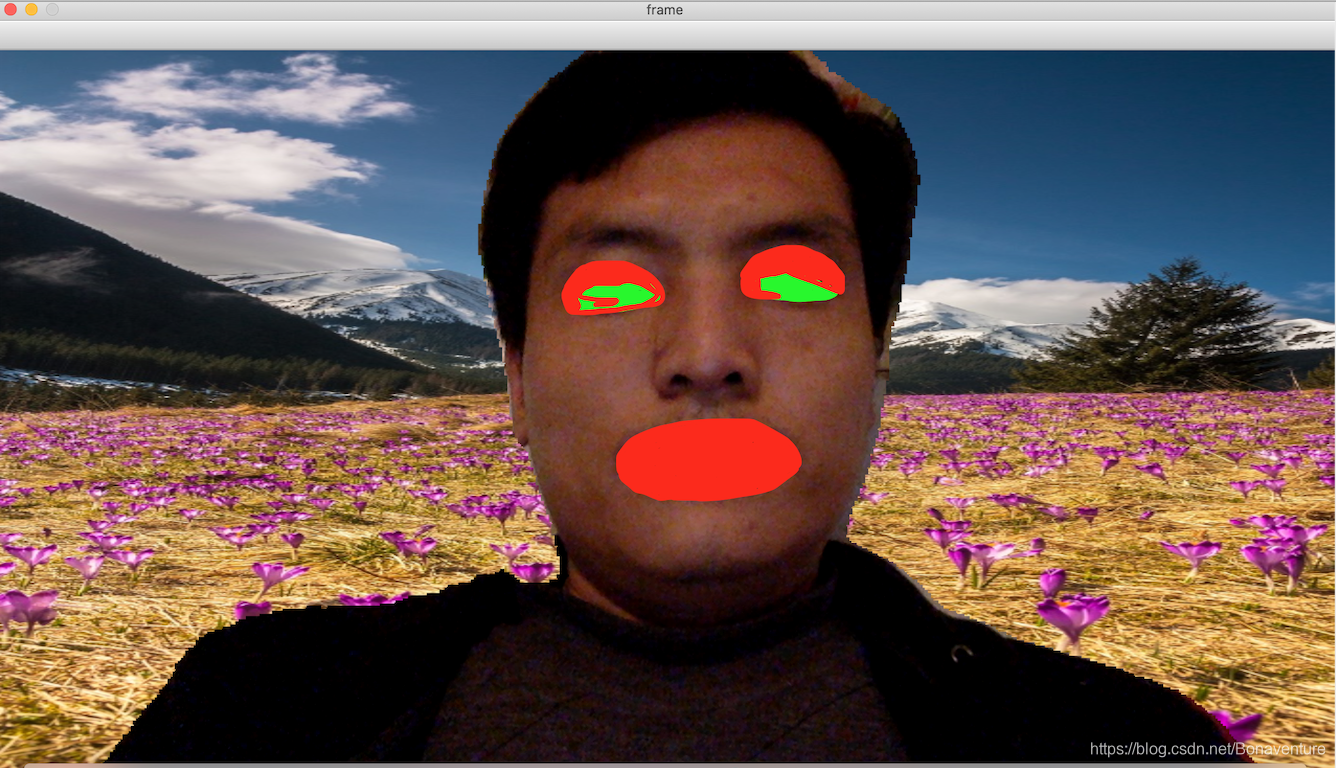
为了保护个人隐私起见,只展示了换flowers背景视频的截图 并涂了涂鸦,其他换彩色、灰色、模糊背景的视频截图就不展示了,感兴趣的可以自行调试代码。
已经调试过的源码和图片详见:
https://github.com/Abonaventure/pcv-book-code.git
或
https://gitlab.com/Abonaventure/pcv-book-code.git
智能推荐
c# 调用c++ lib静态库_c#调用lib-程序员宅基地
文章浏览阅读2w次,点赞7次,收藏51次。四个步骤1.创建C++ Win32项目动态库dll 2.在Win32项目动态库中添加 外部依赖项 lib头文件和lib库3.导出C接口4.c#调用c++动态库开始你的表演...①创建一个空白的解决方案,在解决方案中添加 Visual C++ , Win32 项目空白解决方案的创建:添加Visual C++ , Win32 项目这......_c#调用lib
deepin/ubuntu安装苹方字体-程序员宅基地
文章浏览阅读4.6k次。苹方字体是苹果系统上的黑体,挺好看的。注重颜值的网站都会使用,例如知乎:font-family: -apple-system, BlinkMacSystemFont, Helvetica Neue, PingFang SC, Microsoft YaHei, Source Han Sans SC, Noto Sans CJK SC, W..._ubuntu pingfang
html表单常见操作汇总_html表单的处理程序有那些-程序员宅基地
文章浏览阅读159次。表单表单概述表单标签表单域按钮控件demo表单标签表单标签基本语法结构<form action="处理数据程序的url地址“ method=”get|post“ name="表单名称”></form><!--action,当提交表单时,向何处发送表单中的数据,地址可以是相对地址也可以是绝对地址--><!--method将表单中的数据传送给服务器处理,get方式直接显示在url地址中,数据可以被缓存,且长度有限制;而post方式数据隐藏传输,_html表单的处理程序有那些
PHP设置谷歌验证器(Google Authenticator)实现操作二步验证_php otp 验证器-程序员宅基地
文章浏览阅读1.2k次。使用说明:开启Google的登陆二步验证(即Google Authenticator服务)后用户登陆时需要输入额外由手机客户端生成的一次性密码。实现Google Authenticator功能需要服务器端和客户端的支持。服务器端负责密钥的生成、验证一次性密码是否正确。客户端记录密钥后生成一次性密码。下载谷歌验证类库文件放到项目合适位置(我这边放在项目Vender下面)https://github.com/PHPGangsta/GoogleAuthenticatorPHP代码示例://引入谷_php otp 验证器
【Python】matplotlib.plot画图横坐标混乱及间隔处理_matplotlib更改横轴间距-程序员宅基地
文章浏览阅读4.3k次,点赞5次,收藏11次。matplotlib.plot画图横坐标混乱及间隔处理_matplotlib更改横轴间距
docker — 容器存储_docker 保存容器-程序员宅基地
文章浏览阅读2.2k次。①Storage driver 处理各镜像层及容器层的处理细节,实现了多层数据的堆叠,为用户 提供了多层数据合并后的统一视图②所有 Storage driver 都使用可堆叠图像层和写时复制(CoW)策略③docker info 命令可查看当系统上的 storage driver主要用于测试目的,不建议用于生成环境。_docker 保存容器
随便推点
网络拓扑结构_网络拓扑csdn-程序员宅基地
文章浏览阅读834次,点赞27次,收藏13次。网络拓扑结构是指计算机网络中各组件(如计算机、服务器、打印机、路由器、交换机等设备)及其连接线路在物理布局或逻辑构型上的排列形式。这种布局不仅描述了设备间的实际物理连接方式,也决定了数据在网络中流动的路径和方式。不同的网络拓扑结构影响着网络的性能、可靠性、可扩展性及管理维护的难易程度。_网络拓扑csdn
JS重写Date函数,兼容IOS系统_date.prototype 将所有 ios-程序员宅基地
文章浏览阅读1.8k次,点赞5次,收藏8次。IOS系统Date的坑要创建一个指定时间的new Date对象时,通常的做法是:new Date("2020-09-21 11:11:00")这行代码在 PC 端和安卓端都是正常的,而在 iOS 端则会提示 Invalid Date 无效日期。在IOS年月日中间的横岗许换成斜杠,也就是new Date("2020/09/21 11:11:00")通常为了兼容IOS的这个坑,需要做一些额外的特殊处理,笔者在开发的时候经常会忘了兼容IOS系统。所以就想试着重写Date函数,一劳永逸,避免每次ne_date.prototype 将所有 ios
如何将EXCEL表导入plsql数据库中-程序员宅基地
文章浏览阅读5.3k次。方法一:用PLSQL Developer工具。 1 在PLSQL Developer的sql window里输入select * from test for update; 2 按F8执行 3 打开锁, 再按一下加号. 鼠标点到第一列的列头,使全列成选中状态,然后粘贴,最后commit提交即可。(前提..._excel导入pl/sql
Git常用命令速查手册-程序员宅基地
文章浏览阅读83次。Git常用命令速查手册1、初始化仓库git init2、将文件添加到仓库git add 文件名 # 将工作区的某个文件添加到暂存区 git add -u # 添加所有被tracked文件中被修改或删除的文件信息到暂存区,不处理untracked的文件git add -A # 添加所有被tracked文件中被修改或删除的文件信息到暂存区,包括untracked的文件...
分享119个ASP.NET源码总有一个是你想要的_千博二手车源码v2023 build 1120-程序员宅基地
文章浏览阅读202次。分享119个ASP.NET源码总有一个是你想要的_千博二手车源码v2023 build 1120
【C++缺省函数】 空类默认产生的6个类成员函数_空类默认产生哪些类成员函数-程序员宅基地
文章浏览阅读1.8k次。版权声明:转载请注明出处 http://blog.csdn.net/irean_lau。目录(?)[+]1、缺省构造函数。2、缺省拷贝构造函数。3、 缺省析构函数。4、缺省赋值运算符。5、缺省取址运算符。6、 缺省取址运算符 const。[cpp] view plain copy_空类默认产生哪些类成员函数