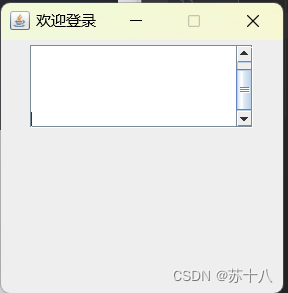JavaGUI编程-程序员宅基地
技术标签: 面试 java Java篇 idea 后端 考研 开发语言
目录
多行文本框(JTextArea) 滚动面板(JScrollPane)
GUI概念
GUI(Graphical User Interface):图形用户界面--->java提供的图形用户界面
UI---用户界面
图形界面是方便用户操作的。
Swing概念
javax.swing包
此包中包含了java主要的图形界面的实现类
组件
容器组件--窗口,面板,对话框--容器
功能组件--按钮 输入框 菜单......
容器组件
功能组件不能独立地显示出来,必须将组件放在一定的容器(container)中才 可以显示出来。
容器可以容纳多个组件,通过调用容器的add(Component comp)方法向容 器中添加组件。
窗口(JFrame)和面板(JPanel)是最常用的两个容器。
窗口(JFrame)
代码
package com.ffyc.javagui.frame;
import javax.swing.*;
import java.awt.*;
public class LoginFrame extends JFrame {
public LoginFrame() throws HeadlessException {
//添加标题
this.setTitle("欢迎登录");
//设置宽高
this.setSize(300, 300);
//自定义坐标位置
this.setLocation(200, 400);
//水平垂直居中
this.setLocationRelativeTo(null);
//关闭窗口时退出程序
this.setDefaultCloseOperation(JFrame.EXIT_ON_CLOSE);
//设置禁止窗口设置拖拽调整大小
this.setResizable(false);
//让窗口显示,放在设置的最后一行
this.setVisible(true);
}
public static void main(String[] args) {
//创建了一个窗口对象
new LoginFrame();
}
}
运行
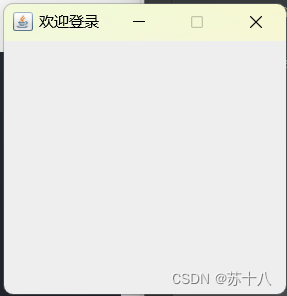
面板(JPanel)
代码
package com.ffyc.javagui.panel;
import javax.swing.*;
import java.awt.*;
public class Demo1Frame extends JFrame {
public Demo1Frame() throws HeadlessException {
//添加标题
this.setTitle("欢迎登录");
//设置宽高
this.setSize(300, 300);
//自定义坐标位置
this.setLocation(200, 400);
//水平垂直居中
this.setLocationRelativeTo(null);
//关闭窗口时退出程序
this.setDefaultCloseOperation(JFrame.EXIT_ON_CLOSE);
//设置禁止窗口设置拖拽调整大小
this.setResizable(false);
//创建一个面板
JPanel jPanel = new JPanel();
//背景颜色布置
jPanel.setBackground(new Color(111, 161, 136, 255));
//创建一个按钮组件
JButton jButton = new JButton("按钮");
//向面板上添加其他组件
jPanel.add(jButton);
//把面板添加到窗口上
this.add(jPanel);
//让窗口显示,放在设置的最后一行
this.setVisible(true);
}
public static void main(String[] args) {
//创建了一个窗口对象
new Demo1Frame();
}
}
运行

布局管理器
Java中的图形界面在布局管理上采用容器和布局管理相分离的方案,也就是说容器只是把组件放进来,但它不管怎样放置。至于如何放置需要 用到布局管理器(Container) 。Java中有几种常用的布局管理器,分 别是:FlowLayout , BorderLayout, GridLayout。
FlowLayout
FlowLayout:流水布局 也是面板默认的布局方式
把组件放在一排,从左到右排放,一行占满后,重新开启一行
面板默认流式布局是水平居中的
代码
package com.ffyc.javagui.panel;
import javax.swing.*;
import java.awt.*;
public class Demo2Frame extends JFrame {
public Demo2Frame() throws HeadlessException {
//添加标题
this.setTitle("欢迎登录");
//设置宽高
this.setSize(300, 300);
//自定义坐标位置
this.setLocation(200, 400);
//水平垂直居中
this.setLocationRelativeTo(null);
//关闭窗口时退出程序
this.setDefaultCloseOperation(JFrame.EXIT_ON_CLOSE);
//设置禁止窗口设置拖拽调整大小
this.setResizable(false);
//设置内容水平对齐方式
//JPanel jPanel = new JPanel(new FlowLayout(FlowLayout.LEFT));
//设置组件之间水平,垂直间距
JPanel jPanel = new JPanel(new FlowLayout(FlowLayout.LEFT,10,30));
JButton jButton1 = new JButton("按钮1");
JButton jButton2 = new JButton("按钮2");
jPanel.add(jButton1);
jPanel.add(jButton2);
//把面板添加到窗口上
this.add(jPanel);
//让窗口显示,放在设置的最后一行
this.setVisible(true);
}
public static void main(String[] args) {
//创建了一个窗口对象
new Demo2Frame();
}
}
运行
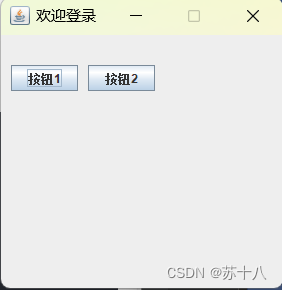
BorderLayout
BorderLayout边界布局:
总共有5个区域,每个全用于可以放置一个组件,并且占满整个区域,
中间区域是必须的,其他几个区域按需使用
添加组件时可以指定组件位置,如果不指定,默认添加到中间区域
代码
package com.ffyc.javagui.panel;
import javax.swing.*;
import java.awt.*;
public class Demo3Frame extends JFrame {
public Demo3Frame() throws HeadlessException {
//添加标题
this.setTitle("欢迎登录");
//设置宽高
this.setSize(300, 300);
//自定义坐标位置
this.setLocation(200, 400);
//水平垂直居中
this.setLocationRelativeTo(null);
//关闭窗口时退出程序
this.setDefaultCloseOperation(JFrame.EXIT_ON_CLOSE);
//设置禁止窗口设置拖拽调整大小
this.setResizable(false);
JPanel jPanel = new JPanel(new BorderLayout());
JButton jButton1 = new JButton("按钮1");
JButton jButton2 = new JButton("按钮2");
JButton jButton3 = new JButton("按钮3");
JButton jButton4 = new JButton("按钮4");
JButton jButton5 = new JButton("按钮5");
jPanel.add(jButton1,BorderLayout.NORTH);
jPanel.add(jButton2,BorderLayout.SOUTH);
//jPanel.add(jButton3,BorderLayout.WEST);
jPanel.add(jButton4,BorderLayout.EAST);
jPanel.add(jButton5,BorderLayout.CENTER);
//把面板添加到窗口上
this.add(jPanel);
//让窗口显示,放在设置的最后一行
this.setVisible(true);
}
public static void main(String[] args) {
//创建了一个窗口对象
new Demo3Frame();
}
}
运行

GridLayout
GridLayout网格布局:
网格就类似与一个表格,可以设置行数和列数
每个网格中只能放一个组件,占满整个区域
从第一行开始摆放,每一行占满后,再开启第二行
代码
package com.ffyc.javagui.panel;
import javax.swing.*;
import java.awt.*;
public class Demo4Frame extends JFrame {
public Demo4Frame() throws HeadlessException {
//添加标题
this.setTitle("欢迎登录");
//设置宽高
this.setSize(300, 300);
//自定义坐标位置
this.setLocation(200, 400);
//水平垂直居中
this.setLocationRelativeTo(null);
//关闭窗口时退出程序
this.setDefaultCloseOperation(JFrame.EXIT_ON_CLOSE);
//设置禁止窗口设置拖拽调整大小
this.setResizable(false);
JPanel jPanel = new JPanel(new GridLayout(2,2));
JButton jButton1 = new JButton("按钮1");
JButton jButton2 = new JButton("按钮2");
JButton jButton3 = new JButton("按钮3");
JButton jButton4 = new JButton("按钮4");
jPanel.add(jButton1);
jPanel.add(jButton2);
jPanel.add(jButton3);
jPanel.add(jButton4);
//把面板添加到窗口上
this.add(jPanel);
//让窗口显示,放在设置的最后一行
this.setVisible(true);
}
public static void main(String[] args) {
//创建了一个窗口对象
new Demo4Frame();
}
}
运行
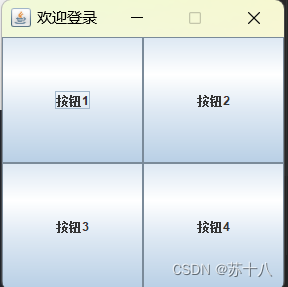
常用组件
标签(JLabel)
标签是容纳文本和图标的控件,通常用来在界面中标识别的控件。
代码
package com.ffyc.javagui.component;
import javax.swing.*;
import java.awt.*;
public class Component1Frame extends JFrame{
public Component1Frame() throws HeadlessException {
//添加标题
this.setTitle("欢迎登录");
//设置宽高
this.setSize(300, 300);
//自定义坐标位置
this.setLocation(200, 400);
//水平垂直居中
this.setLocationRelativeTo(null);
//关闭窗口时退出程序
this.setDefaultCloseOperation(JFrame.EXIT_ON_CLOSE);
//设置禁止窗口设置拖拽调整大小
this.setResizable(false);
//创建一个面板
JPanel jPanel = new JPanel();
//标签组件,用来放置文字
JLabel jLabel = new JLabel("账号");
//设置字体
jLabel.setFont(new Font("楷体", Font.BOLD, 20));
//设置字体颜色
jLabel.setForeground(new Color(20,30,40));
jPanel.add(jLabel);
//把面板添加到窗口上
this.add(jPanel);
//让窗口显示,放在设置的最后一行
this.setVisible(true);
}
public static void main(String[] args) {
new Component1Frame();
}
}
运行
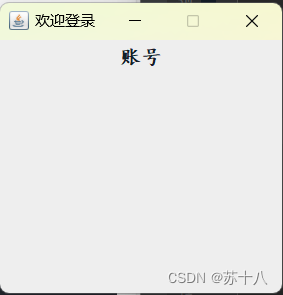
单行文本(JTextField)
代码
package com.ffyc.javagui.component;
import javax.swing.*;
import java.awt.*;
public class Component1Frame extends JFrame{
public Component1Frame() throws HeadlessException {
//添加标题
this.setTitle("欢迎登录");
//设置宽高
this.setSize(300, 300);
//自定义坐标位置
this.setLocation(200, 400);
//水平垂直居中
this.setLocationRelativeTo(null);
//关闭窗口时退出程序
this.setDefaultCloseOperation(JFrame.EXIT_ON_CLOSE);
//设置禁止窗口设置拖拽调整大小
this.setResizable(false);
//创建一个面板
JPanel jPanel = new JPanel();
//单行文本框组件 设置列数 列宽
JTextField jTextField = new JTextField(15);
//获得文本框中输入的内容
jTextField.getText();
jPanel.add(jTextField);
//把面板添加到窗口上
this.add(jPanel);
//让窗口显示,放在设置的最后一行
this.setVisible(true);
}
public static void main(String[] args) {
new Component1Frame();
}
}
运行
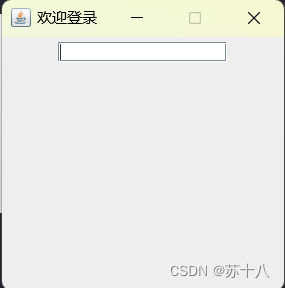
多行文本框(JTextArea) 滚动面板(JScrollPane)
代码
package com.ffyc.javagui.component;
import javax.swing.*;
import java.awt.*;
public class Component2Frame extends JFrame{
public Component2Frame() throws HeadlessException {
//添加标题
this.setTitle("欢迎登录");
//设置宽高
this.setSize(300, 300);
//自定义坐标位置
this.setLocation(200, 400);
//水平垂直居中
this.setLocationRelativeTo(null);
//关闭窗口时退出程序
this.setDefaultCloseOperation(JFrame.EXIT_ON_CLOSE);
//设置禁止窗口设置拖拽调整大小
this.setResizable(false);
//创建一个面板
JPanel jPanel = new JPanel();
//多行文本框组件(文本域)
JTextArea jTextArea = new JTextArea(5,20);
//设置强制换行
jTextArea.setLineWrap(true);
//带滚动条的面板 把多行文本框组件加进来
JScrollPane jsp = new JScrollPane(jTextArea);
jPanel.add(jsp);
//把面板添加到窗口上
this.add(jPanel);
//让窗口显示,放在设置的最后一行
this.setVisible(true);
}
public static void main(String[] args) {
new Component2Frame();
}
}
运行
密码框(JPasswordField)
代码
package com.ffyc.javagui.component;
import javax.swing.*;
import java.awt.*;
public class Component3Frame extends JFrame{
public Component3Frame() throws HeadlessException {
//添加标题
this.setTitle("欢迎登录");
//设置宽高
this.setSize(300, 300);
//自定义坐标位置
this.setLocation(200, 400);
//水平垂直居中
this.setLocationRelativeTo(null);
//关闭窗口时退出程序
this.setDefaultCloseOperation(JFrame.EXIT_ON_CLOSE);
//设置禁止窗口设置拖拽调整大小
this.setResizable(false);
//创建一个面板
JPanel jPanel = new JPanel();
JLabel passwordjLabel = new JLabel("密码");
JPasswordField jPasswordField = new JPasswordField(15);
//获得输入的密码
char[] password = jPasswordField.getPassword();
jPanel.add(passwordjLabel);
jPanel.add(jPasswordField);
//把面板添加到窗口上
this.add(jPanel);
//让窗口显示,放在设置的最后一行
this.setVisible(true);
}
public static void main(String[] args) {
new Component3Frame();
}
}
运行
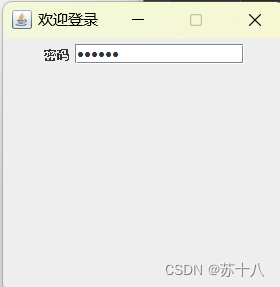
按钮(JButton)
代码
package com.ffyc.javagui.component;
import javax.swing.*;
import java.awt.*;
public class Component3Frame extends JFrame{
public Component3Frame() throws HeadlessException {
//添加标题
this.setTitle("欢迎登录");
//设置宽高
this.setSize(300, 300);
//自定义坐标位置
this.setLocation(200, 400);
//水平垂直居中
this.setLocationRelativeTo(null);
//关闭窗口时退出程序
this.setDefaultCloseOperation(JFrame.EXIT_ON_CLOSE);
//设置禁止窗口设置拖拽调整大小
this.setResizable(false);
//创建一个面板
JPanel jPanel = new JPanel();
JButton jButton = new JButton("登录");
//禁用按钮
jButton.setEnabled(false);
//按钮提示
jButton.setToolTipText("点击登录");
jPanel.add(jButton);
//把面板添加到窗口上
this.add(jPanel);
//让窗口显示,放在设置的最后一行
this.setVisible(true);
}
public static void main(String[] args) {
new Component3Frame();
}
}
运行

菜单栏组件--菜单组件--菜单项组件
代码
package com.ffyc.javagui.component;
import javax.swing.*;
import java.awt.*;
public class Component4Frame extends JFrame{
public Component4Frame() throws HeadlessException {
//添加标题
this.setTitle("欢迎登录");
//设置宽高
this.setSize(300, 300);
//自定义坐标位置
this.setLocation(200, 400);
//水平垂直居中
this.setLocationRelativeTo(null);
//关闭窗口时退出程序
this.setDefaultCloseOperation(JFrame.EXIT_ON_CLOSE);
//设置禁止窗口设置拖拽调整大小
this.setResizable(false);
//创建一个面板
JPanel jPanel = new JPanel();
//菜单栏 菜单 菜单项
JMenuBar jMenuBar = new JMenuBar();
//把菜单栏添加到窗口
this.setJMenuBar(jMenuBar);
//创建菜单
JMenu jMenu1 = new JMenu("文件");
JMenu jMenu2 = new JMenu("编辑");
JMenu jMenu3 = new JMenu("帮助");
//创建菜单项
JMenuItem jMenuItem1 = new JMenuItem("新建");
JMenuItem jMenuItem2 = new JMenuItem("保存");
JMenuItem jMenuItem3 = new JMenuItem("剪切");
JMenuItem jMenuItem4 = new JMenuItem("复制");
JMenuItem jMenuItem5 = new JMenuItem("关于我们");
//把菜单项添加到菜单中
jMenu1.add(jMenuItem1);
jMenu1.add(jMenuItem2);
jMenu2.add(jMenuItem3);
jMenu2.add(jMenuItem4);
jMenu3.add(jMenuItem5);
jMenuBar.add(jMenu1);
jMenuBar.add(jMenu2);
jMenuBar.add(jMenu3);
//把面板添加到窗口上
this.add(jPanel);
//让窗口显示,放在设置的最后一行
this.setVisible(true);
}
public static void main(String[] args) {
new Component4Frame();
}
}
运行
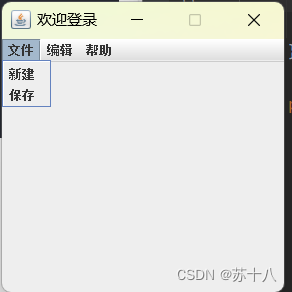
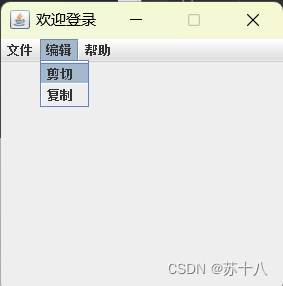

事件处理
对于采用了图形用户界面的程序来说,事件控制是非常重要的;到目前 为止,我们编写的图形用户界面程序都仅仅只是完成了界面,而没有任 何实际的功能,要实现相应的功能,必须进行事件处理;
用户与GUI组件进行交互就会发生事件,如:按下一个按钮、用键盘输 入一个字符、点击鼠标等等;
当前我们要关注的并不是“事件是如何产生的” ,而是讨论当发生事件 后,我们应当“如何处理” 。
事件:
监听器:监听组件有没有事件产生
一旦点击了某个按钮产生事件,监听器就捕获到这次事件,从而去调用对应的事件处理程序
代码
外部类A为组件添加事件处理程序,过于繁琐,一般不用
package com.ffyc.javagui.listener;
import java.awt.event.ActionEvent;
import java.awt.event.ActionListener;
public class A implements ActionListener {
@Override
public void actionPerformed(ActionEvent e) {
}
}
使用内部类或匿名内部类
package com.ffyc.javagui.listener;
import javax.swing.*;
import java.awt.*;
import java.awt.event.ActionEvent;
import java.awt.event.ActionListener;
public class Demo1Frame extends JFrame {
public Demo1Frame() throws HeadlessException {
//添加标题
this.setTitle("欢迎登录");
//设置宽高
this.setSize(300, 300);
//自定义坐标位置
this.setLocation(200, 400);
//水平垂直居中
this.setLocationRelativeTo(null);
//关闭窗口时退出程序
this.setDefaultCloseOperation(JFrame.EXIT_ON_CLOSE);
//设置禁止窗口设置拖拽调整大小
this.setResizable(false);
//创建一个面板
JPanel jPanel = new JPanel();
JTextField jTextField = new JTextField(15);
JButton jButton = new JButton("登录");
jPanel.add(jTextField);
jPanel.add(jButton);
//把面板添加到窗口上
this.add(jPanel);
//让窗口显示,放在设置的最后一行
this.setVisible(true);
//为组件添加事件处理程序
//jButton.addActionListener(new B());
//new 接口 创建一个匿名内部类,是为了简化语法
jButton.addActionListener(new ActionListener() {
@Override
public void actionPerformed(ActionEvent e) {
System.out.println(jTextField.getText());
}
});
}
//内部类
/*class B implements ActionListener {
@Override
public void actionPerformed(ActionEvent e) {
}
}*/
public static void main (String[] args) {
//创建了一个窗口对象
new Demo1Frame();
}
}
运行
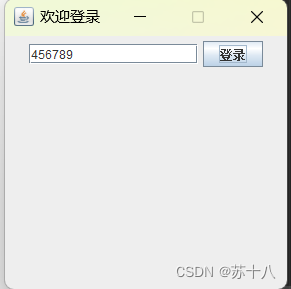
输入后,点击登录,输入空格返回空格,输入内容返回内容
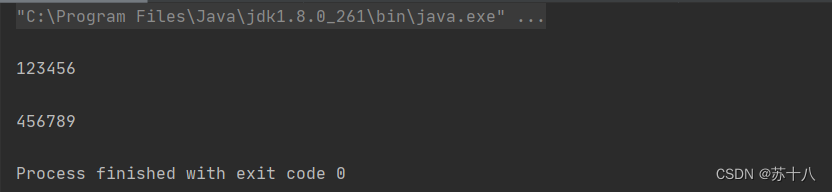
代码
package com.ffyc.javagui.listener;
import javax.swing.*;
import java.awt.*;
import java.awt.event.*;
public class Demo2Frame extends JFrame {
public Demo2Frame() throws HeadlessException {
//添加标题
this.setTitle("欢迎登录");
//设置宽高
this.setSize(300, 300);
//自定义坐标位置
this.setLocation(200, 400);
//水平垂直居中
this.setLocationRelativeTo(null);
//关闭窗口时退出程序
this.setDefaultCloseOperation(JFrame.EXIT_ON_CLOSE);
//设置禁止窗口设置拖拽调整大小
this.setResizable(false);
//创建一个面板
JPanel jPanel = new JPanel();
JTextField jTextField = new JTextField(15);
JButton jButton = new JButton("登录");
jButton.setEnabled(false);
jPanel.add(jTextField);
jPanel.add(jButton);
//把面板添加到窗口上
this.add(jPanel);
//让窗口显示,放在设置的最后一行
this.setVisible(true);
//为文本框添加事件监听
jTextField.addKeyListener(new KeyAdapter() {
@Override
public void keyPressed(KeyEvent e) {
System.out.println("按键按下了"+e.getKeyChar()+":"+e.getKeyCode());
jButton.setEnabled(true);
}
});
//为菜单项添加事件的监听以及事件的处理程序
//鼠标处理事件 共有5种
jButton.addMouseListener(new MouseAdapter() {
@Override
public void mouseClicked(MouseEvent e) {
System.out.println("鼠标点击触发 -- 一次按下不抬起");
}
@Override
public void mousePressed(MouseEvent e) {
System.out.println("鼠标按下");
}
@Override
public void mouseReleased(MouseEvent e) {
System.out.println("鼠标释放 按键抬起");
}
@Override
public void mouseEntered(MouseEvent e) {
System.out.println("鼠标移入到标签上");
}
@Override
public void mouseExited(MouseEvent e) {
System.out.println("鼠标移除标签");
}
});
}
public static void main (String[] args) {
//创建了一个窗口对象
new Demo2Frame();
}
}
运行
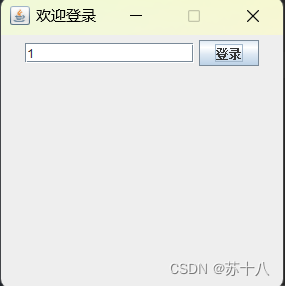
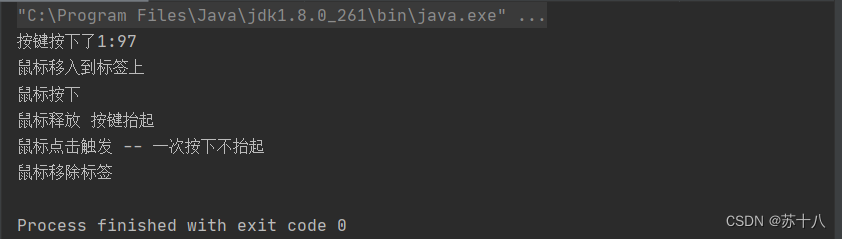
对话框
代码
package com.ffyc.javagui.listener;
import javax.swing.*;
import java.awt.*;
import java.awt.event.ActionEvent;
import java.awt.event.ActionListener;
public class Demo3Frame extends JFrame {
public Demo3Frame() throws HeadlessException {
//添加标题
this.setTitle("欢迎登录");
//设置宽高
this.setSize(300, 300);
//自定义坐标位置
this.setLocation(200, 400);
//水平垂直居中
this.setLocationRelativeTo(null);
//关闭窗口时退出程序
this.setDefaultCloseOperation(JFrame.EXIT_ON_CLOSE);
//设置禁止窗口设置拖拽调整大小
this.setResizable(false);
//创建一个面板
JPanel jPanel = new JPanel();
JTextField jTextField = new JTextField(15);
JButton jButton = new JButton("登录");
jPanel.add(jTextField);
jPanel.add(jButton);
//把面板添加到窗口上
this.add(jPanel);
//让窗口显示,放在设置的最后一行
this.setVisible(true);
//为组件添加事件处理程序
//jButton.addActionListener(new B());
//new 接口 创建一个匿名内部类,是为了简化语法
jButton.addActionListener(new ActionListener() {
@Override
public void actionPerformed(ActionEvent e) {
//获得文本框输入内容
String account = jTextField.getText();
if(account.length() == 0){
//消息提示框
//JOptionPane.showMessageDialog(null, "请输入账号!");
//JOptionPane.showMessageDialog(null, "请输入账号!","操作提示",JOptionPane.WARNING_MESSAGE);
int res = JOptionPane.showConfirmDialog(null, "你确定要退出吗?","操作提示",JOptionPane.OK_CANCEL_OPTION);
//点击确定返回0,点击取消返回2
System.out.println(res);
if(res==0){
//执行退出操作
}
return;
}
if(account.length() < 6 || account.length() > 6){
JOptionPane.showMessageDialog(null, "请输入一个6-10位之间的账号!");
return;
}
}
});
}
public static void main (String[] args) {
//创建了一个窗口对象
new Demo3Frame();
}
}
运行
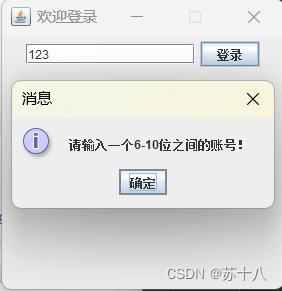
智能推荐
c# 调用c++ lib静态库_c#调用lib-程序员宅基地
文章浏览阅读2w次,点赞7次,收藏51次。四个步骤1.创建C++ Win32项目动态库dll 2.在Win32项目动态库中添加 外部依赖项 lib头文件和lib库3.导出C接口4.c#调用c++动态库开始你的表演...①创建一个空白的解决方案,在解决方案中添加 Visual C++ , Win32 项目空白解决方案的创建:添加Visual C++ , Win32 项目这......_c#调用lib
deepin/ubuntu安装苹方字体-程序员宅基地
文章浏览阅读4.6k次。苹方字体是苹果系统上的黑体,挺好看的。注重颜值的网站都会使用,例如知乎:font-family: -apple-system, BlinkMacSystemFont, Helvetica Neue, PingFang SC, Microsoft YaHei, Source Han Sans SC, Noto Sans CJK SC, W..._ubuntu pingfang
html表单常见操作汇总_html表单的处理程序有那些-程序员宅基地
文章浏览阅读159次。表单表单概述表单标签表单域按钮控件demo表单标签表单标签基本语法结构<form action="处理数据程序的url地址“ method=”get|post“ name="表单名称”></form><!--action,当提交表单时,向何处发送表单中的数据,地址可以是相对地址也可以是绝对地址--><!--method将表单中的数据传送给服务器处理,get方式直接显示在url地址中,数据可以被缓存,且长度有限制;而post方式数据隐藏传输,_html表单的处理程序有那些
PHP设置谷歌验证器(Google Authenticator)实现操作二步验证_php otp 验证器-程序员宅基地
文章浏览阅读1.2k次。使用说明:开启Google的登陆二步验证(即Google Authenticator服务)后用户登陆时需要输入额外由手机客户端生成的一次性密码。实现Google Authenticator功能需要服务器端和客户端的支持。服务器端负责密钥的生成、验证一次性密码是否正确。客户端记录密钥后生成一次性密码。下载谷歌验证类库文件放到项目合适位置(我这边放在项目Vender下面)https://github.com/PHPGangsta/GoogleAuthenticatorPHP代码示例://引入谷_php otp 验证器
【Python】matplotlib.plot画图横坐标混乱及间隔处理_matplotlib更改横轴间距-程序员宅基地
文章浏览阅读4.3k次,点赞5次,收藏11次。matplotlib.plot画图横坐标混乱及间隔处理_matplotlib更改横轴间距
docker — 容器存储_docker 保存容器-程序员宅基地
文章浏览阅读2.2k次。①Storage driver 处理各镜像层及容器层的处理细节,实现了多层数据的堆叠,为用户 提供了多层数据合并后的统一视图②所有 Storage driver 都使用可堆叠图像层和写时复制(CoW)策略③docker info 命令可查看当系统上的 storage driver主要用于测试目的,不建议用于生成环境。_docker 保存容器
随便推点
网络拓扑结构_网络拓扑csdn-程序员宅基地
文章浏览阅读834次,点赞27次,收藏13次。网络拓扑结构是指计算机网络中各组件(如计算机、服务器、打印机、路由器、交换机等设备)及其连接线路在物理布局或逻辑构型上的排列形式。这种布局不仅描述了设备间的实际物理连接方式,也决定了数据在网络中流动的路径和方式。不同的网络拓扑结构影响着网络的性能、可靠性、可扩展性及管理维护的难易程度。_网络拓扑csdn
JS重写Date函数,兼容IOS系统_date.prototype 将所有 ios-程序员宅基地
文章浏览阅读1.8k次,点赞5次,收藏8次。IOS系统Date的坑要创建一个指定时间的new Date对象时,通常的做法是:new Date("2020-09-21 11:11:00")这行代码在 PC 端和安卓端都是正常的,而在 iOS 端则会提示 Invalid Date 无效日期。在IOS年月日中间的横岗许换成斜杠,也就是new Date("2020/09/21 11:11:00")通常为了兼容IOS的这个坑,需要做一些额外的特殊处理,笔者在开发的时候经常会忘了兼容IOS系统。所以就想试着重写Date函数,一劳永逸,避免每次ne_date.prototype 将所有 ios
如何将EXCEL表导入plsql数据库中-程序员宅基地
文章浏览阅读5.3k次。方法一:用PLSQL Developer工具。 1 在PLSQL Developer的sql window里输入select * from test for update; 2 按F8执行 3 打开锁, 再按一下加号. 鼠标点到第一列的列头,使全列成选中状态,然后粘贴,最后commit提交即可。(前提..._excel导入pl/sql
Git常用命令速查手册-程序员宅基地
文章浏览阅读83次。Git常用命令速查手册1、初始化仓库git init2、将文件添加到仓库git add 文件名 # 将工作区的某个文件添加到暂存区 git add -u # 添加所有被tracked文件中被修改或删除的文件信息到暂存区,不处理untracked的文件git add -A # 添加所有被tracked文件中被修改或删除的文件信息到暂存区,包括untracked的文件...
分享119个ASP.NET源码总有一个是你想要的_千博二手车源码v2023 build 1120-程序员宅基地
文章浏览阅读202次。分享119个ASP.NET源码总有一个是你想要的_千博二手车源码v2023 build 1120
【C++缺省函数】 空类默认产生的6个类成员函数_空类默认产生哪些类成员函数-程序员宅基地
文章浏览阅读1.8k次。版权声明:转载请注明出处 http://blog.csdn.net/irean_lau。目录(?)[+]1、缺省构造函数。2、缺省拷贝构造函数。3、 缺省析构函数。4、缺省赋值运算符。5、缺省取址运算符。6、 缺省取址运算符 const。[cpp] view plain copy_空类默认产生哪些类成员函数